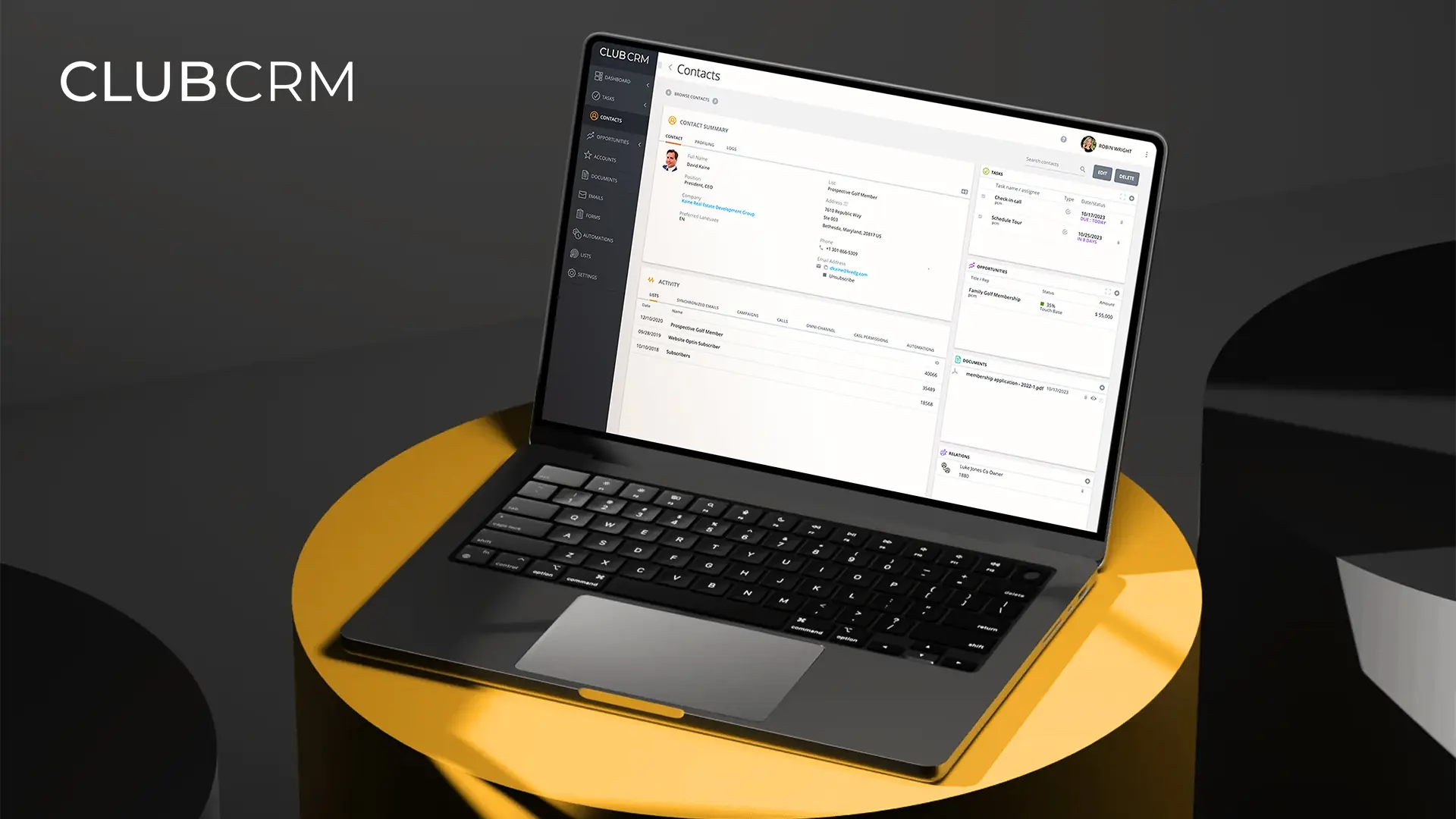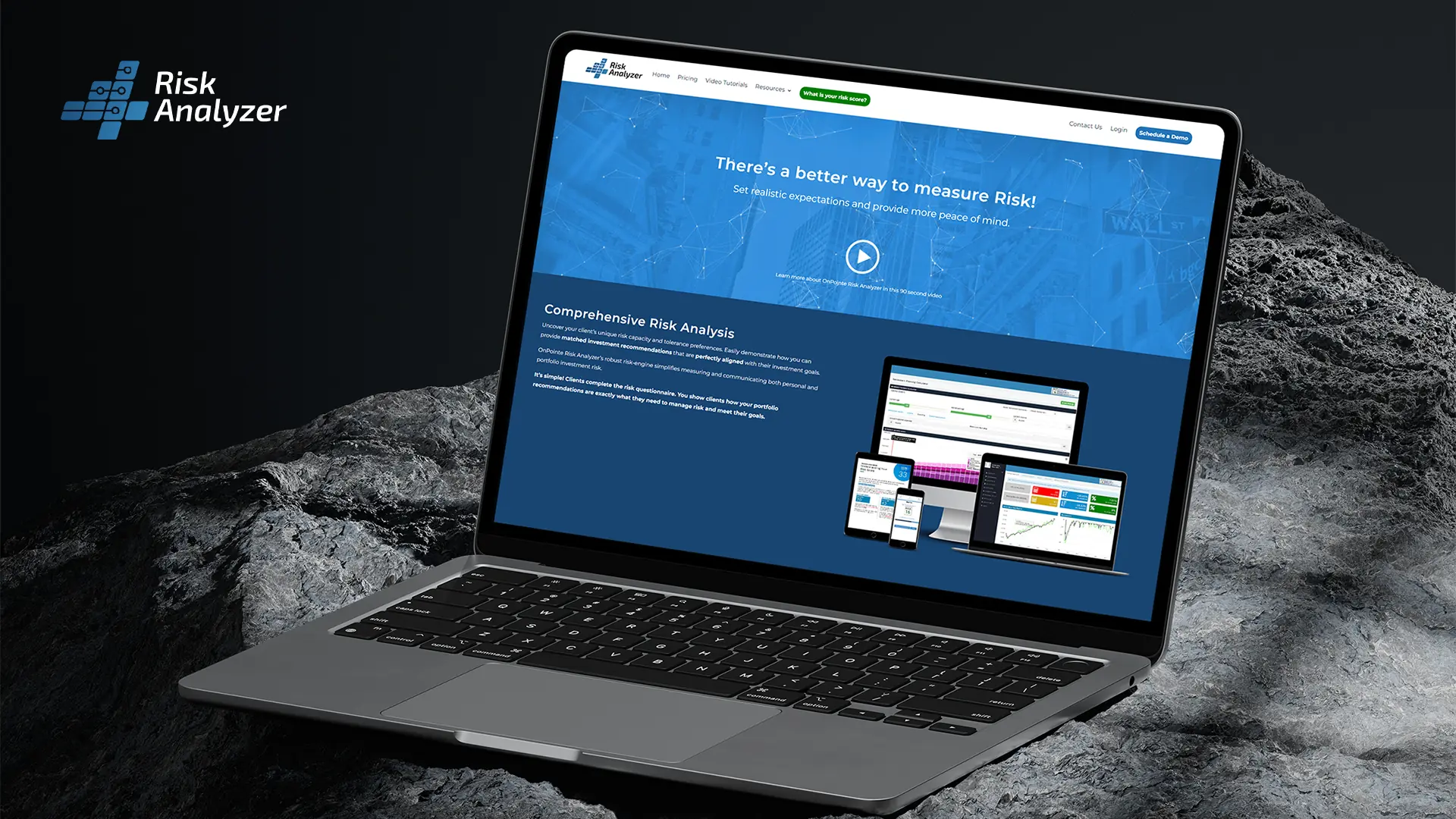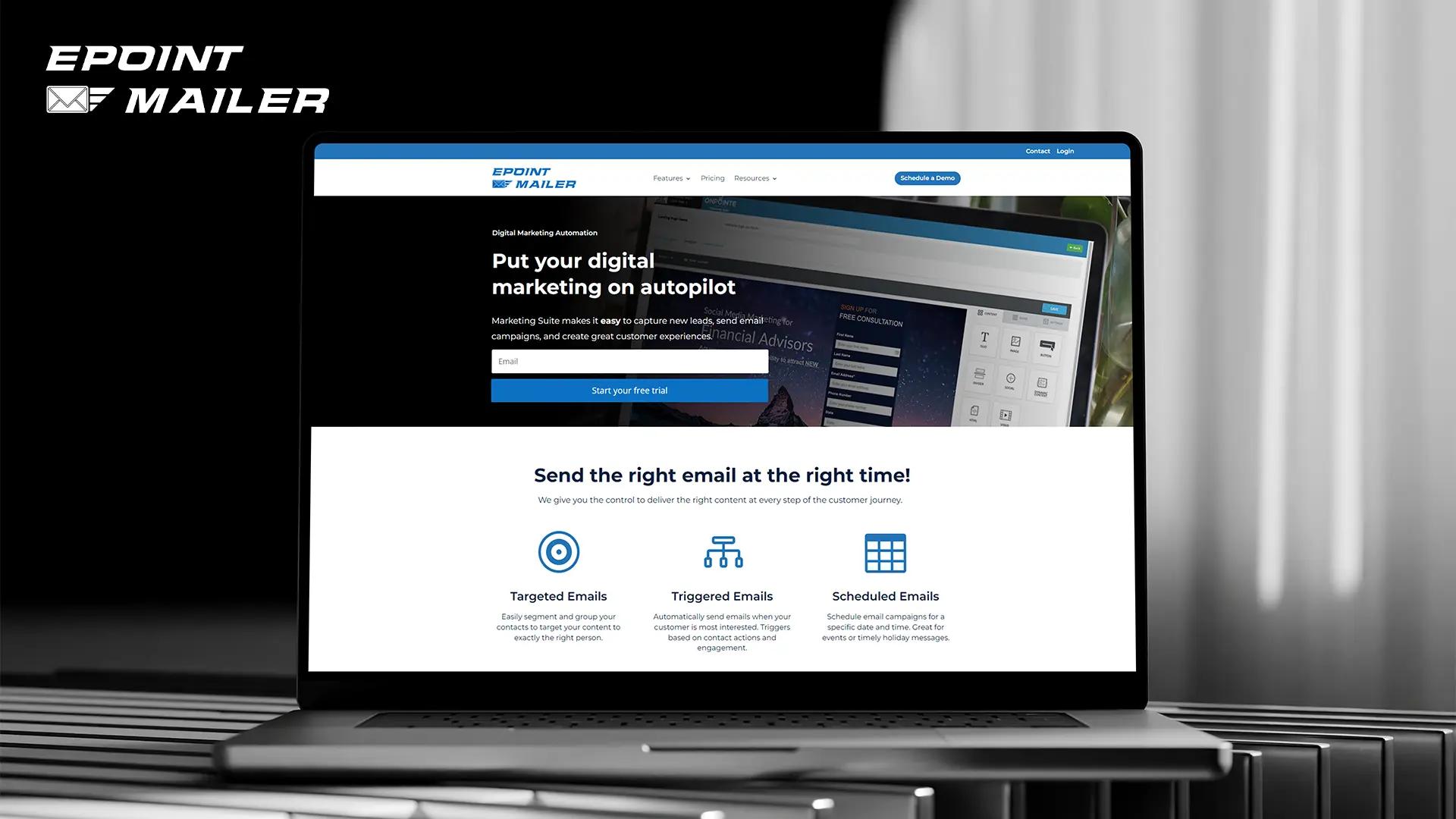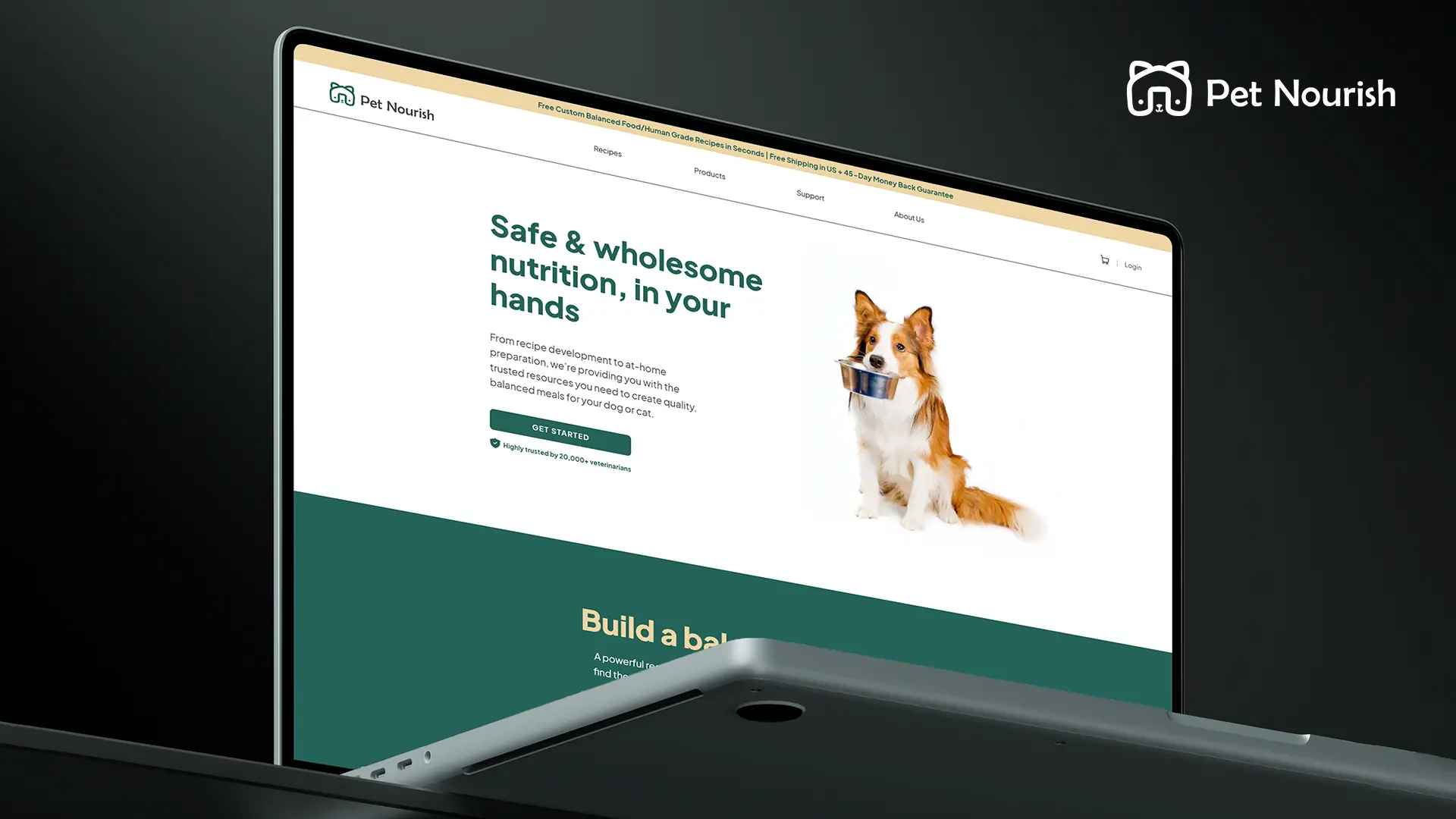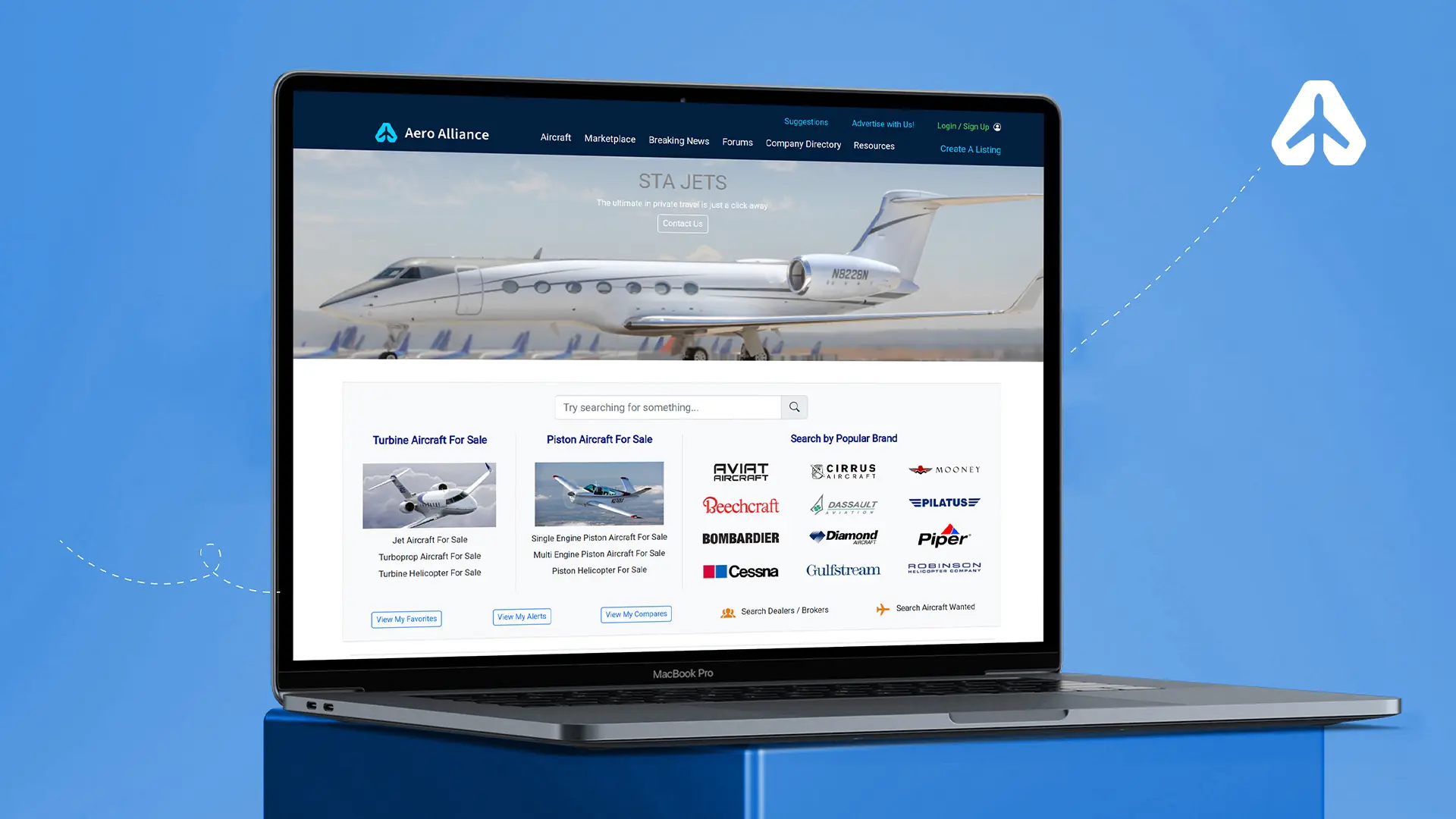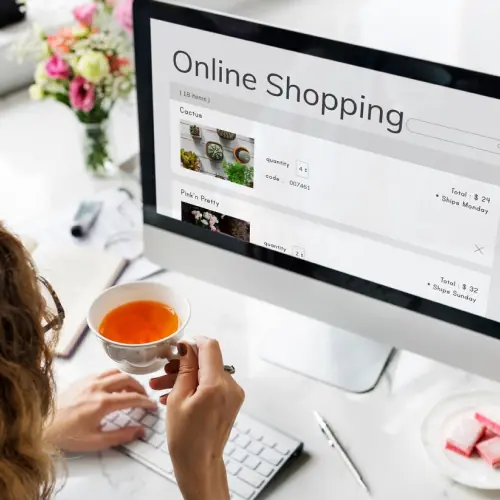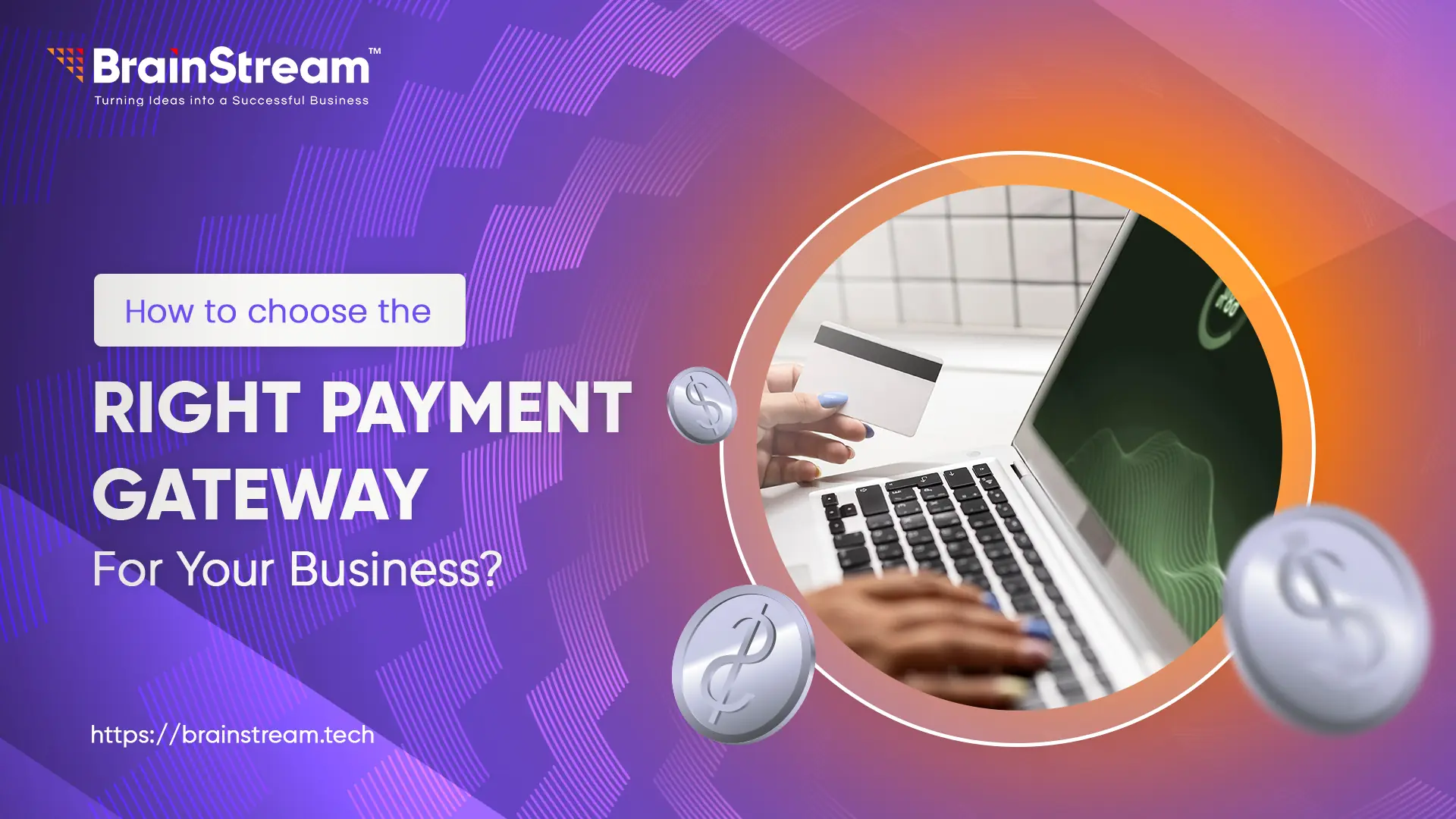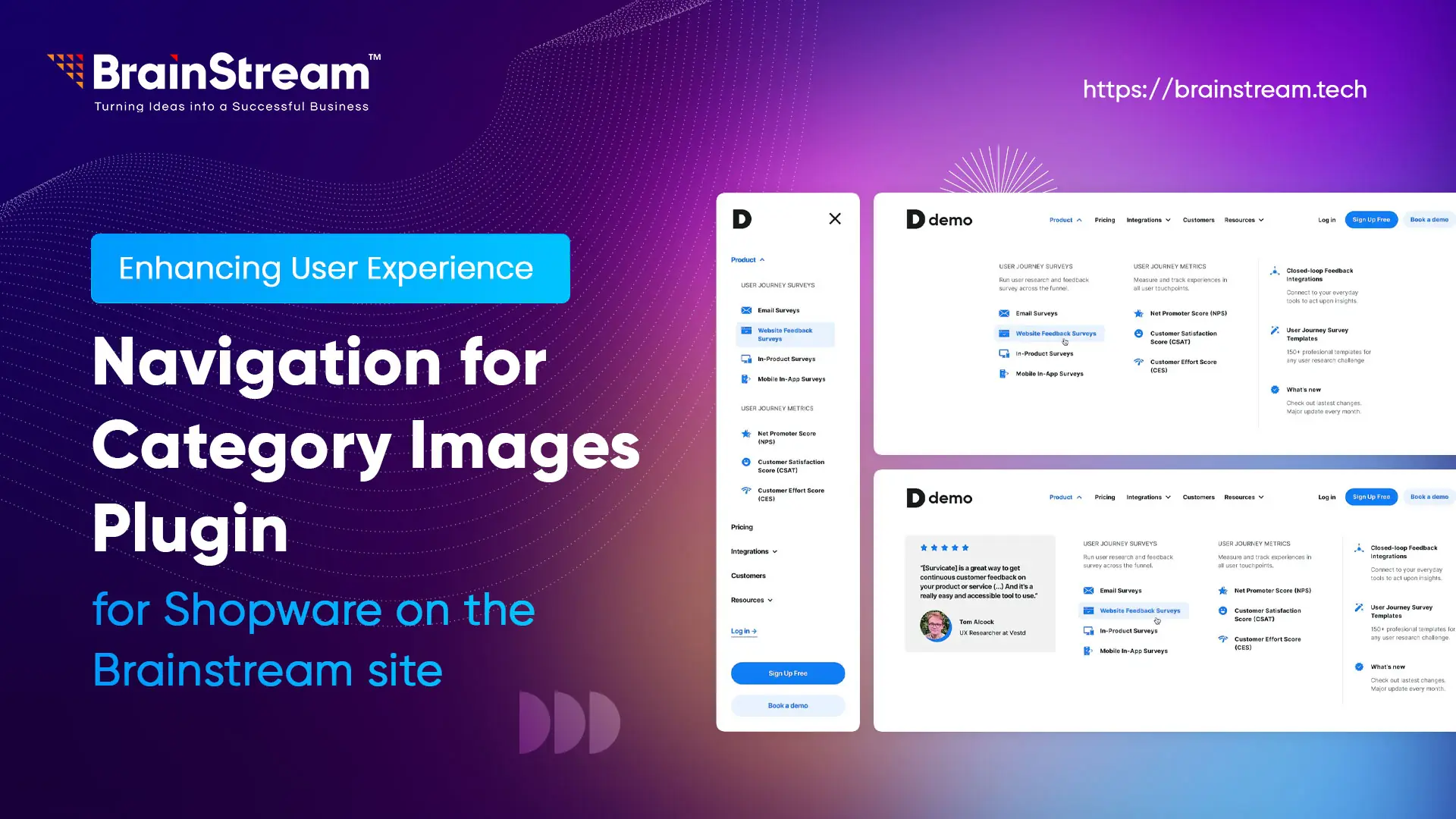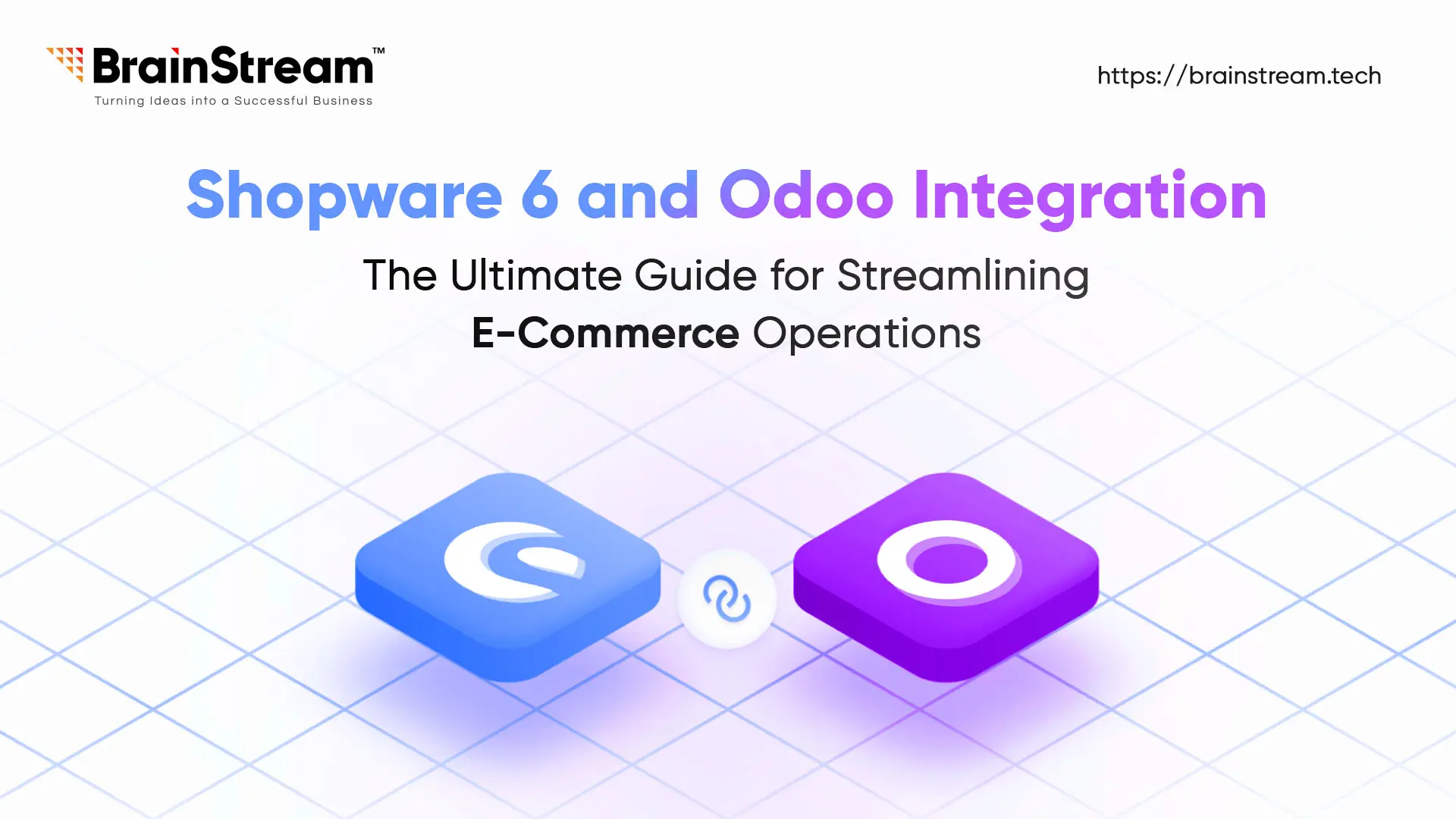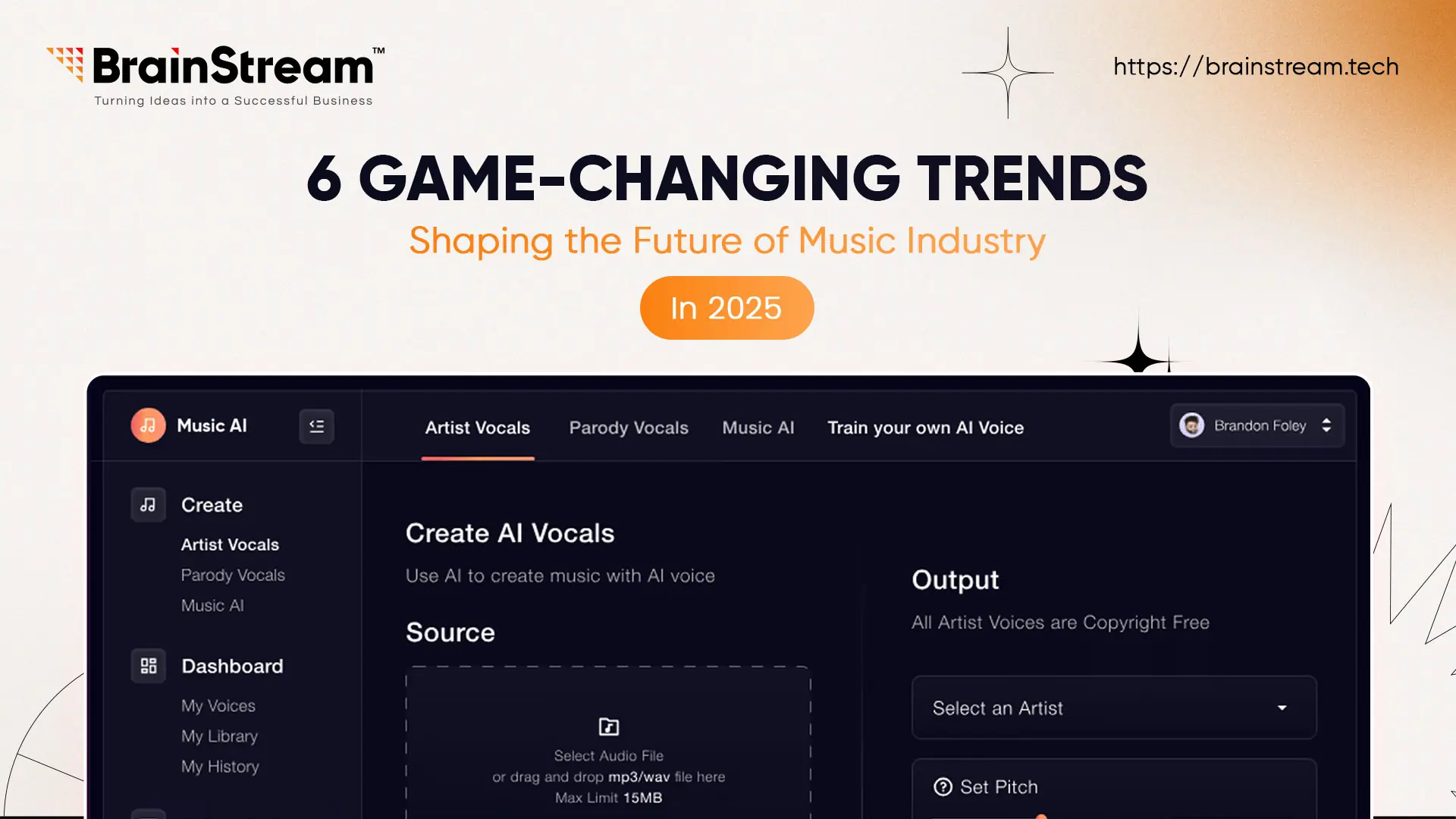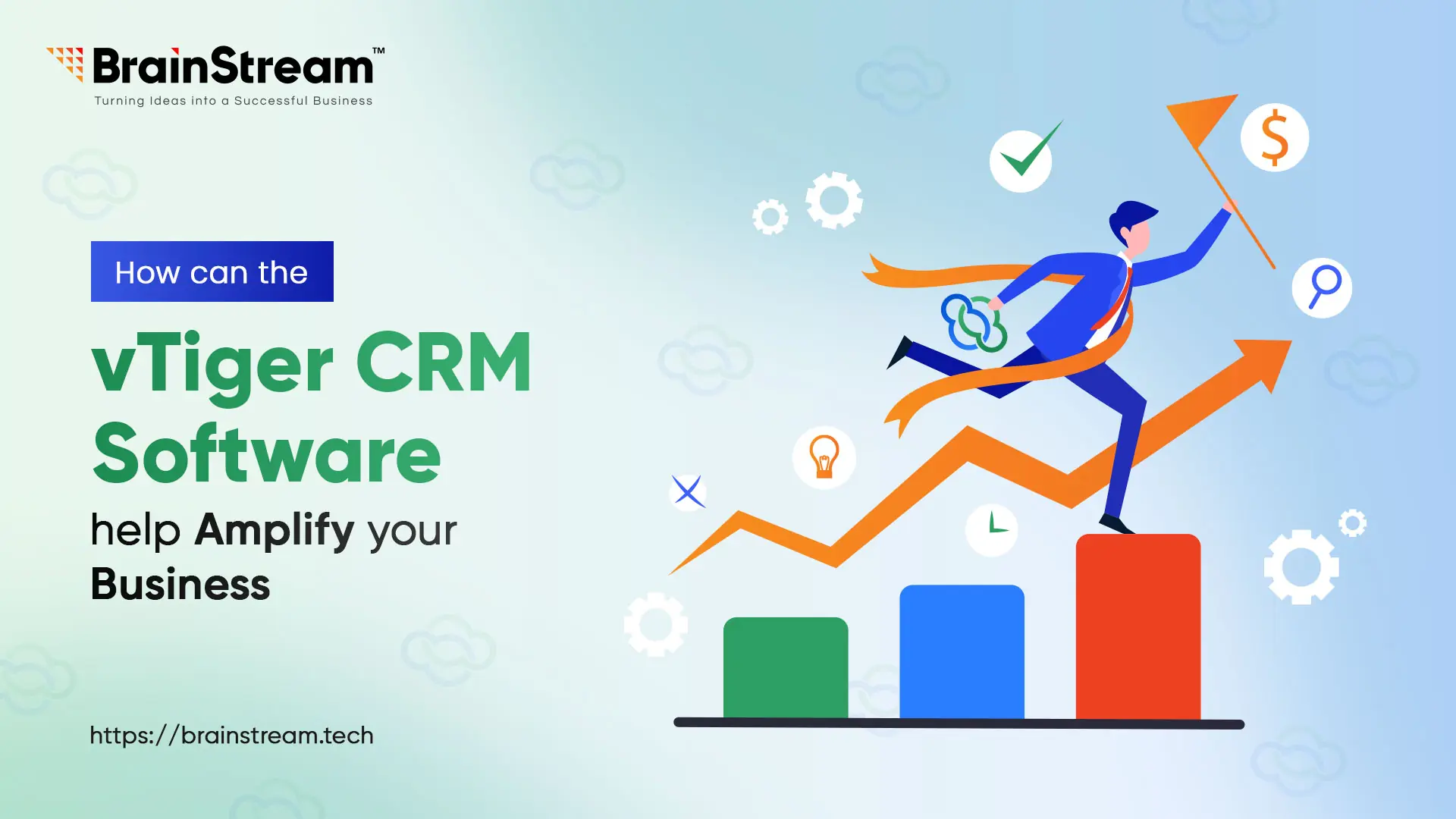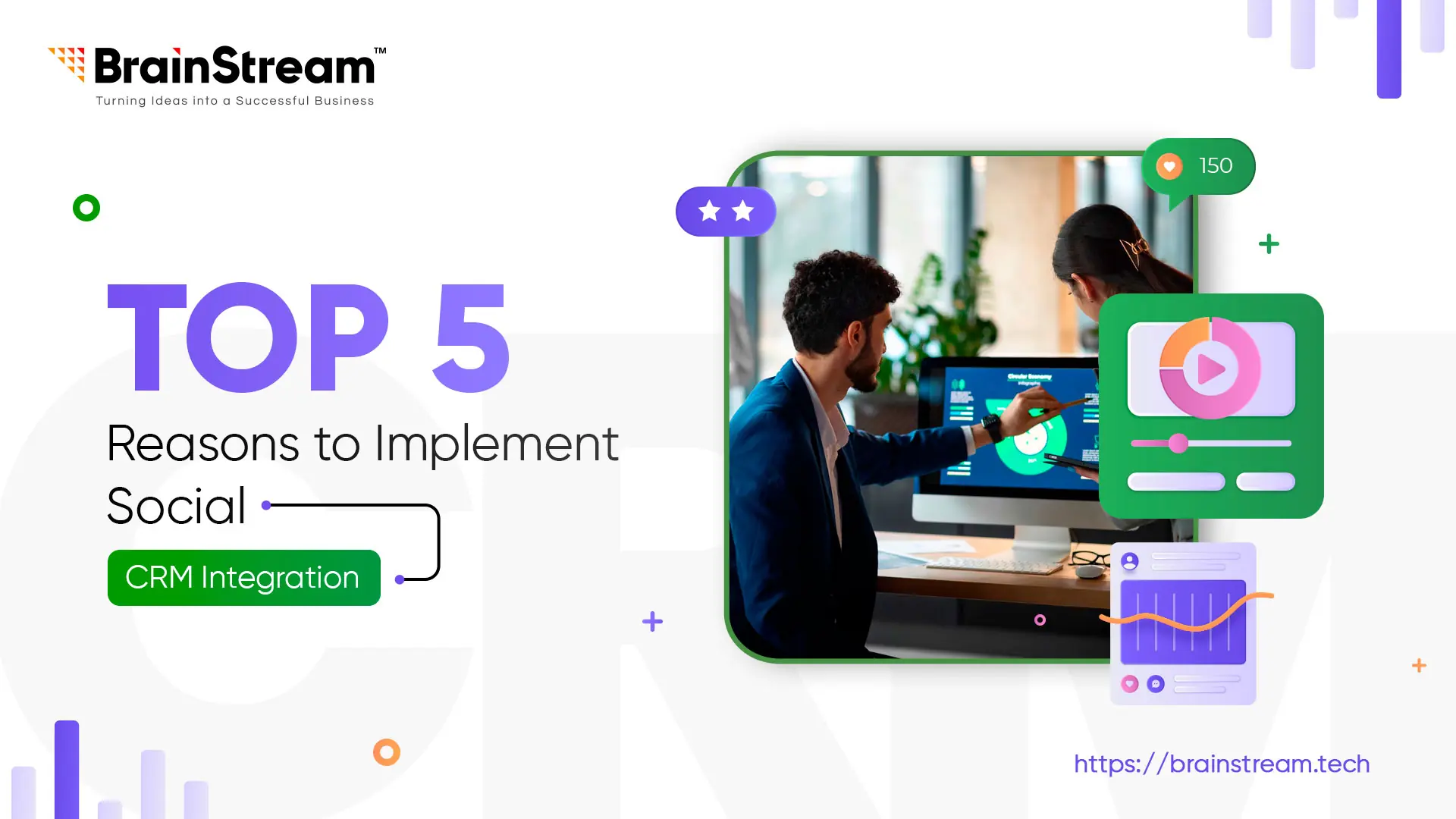Summary:
“When the need to develop powerful web applications strikes you, Ruby on Rails has stood strong ever since 2004. But is it still a reliable choice for developing robust web applications?”
vTiger Open Source CRM is a customer relationship management (CRM) software solution. It’s an open-source platform, meaning its source code is freely available for anyone to use, modify, and distribute.
vTiger Open Source CRM is like a special program that helps businesses keep track of their customer relationships. It’s like a toolbox with different tools to help businesses talk to their customers, remember important information about them, and keep everything organized.
vTiger CRM is popular among small and medium-sized businesses due to its flexibility, affordability, and open-source nature, which allows for customization and integration with other systems.
System Requirements for Installing vTiger Open Source CRM
- Web Server: Apache or Nginx
- PHP Version: 7.2 or higher (with required extensions)
- Database: MySQL 5.7 or MariaDB 10.2
- Operating System: Linux (recommended), Windows, or macOS
- RAM: Minimum 2 GB (4 GB recommended)
- Disk Space: Minimum 5 GB (10 GB recommended)
- Web Browser: Compatible with the latest versions of Chrome, Firefox, Safari, or Edge
- Additional Requirements: PHP configuration settings such as memory_limit, upload_max_filesize, post_max_size, etc. should meet vTiger CRM’s recommendations.
Installing vTiger Open Source CRM
Step 1.
- Download the latest version of Vtiger CRM from https://sourceforge.net/projects/vtigercrm/.
Step 2.
- Extract the zip file to your server’s root folder.
Step 3.
- Give 0755 permissions to the below folders.
cache/
config.inc.php
layouts/
modules/
logs/
parent_tabdata.php
storage/
tabdata.php
test/
user_privileges/
languages/
Step 4.
- Go to your domain and the CRM installation will be accessible from there.
Step 5.
- An installation wizard will be opened. Click on the install button.
Step 6.
- Read the terms and conditions and click on the “I Agree” to proceed.
Step 7.
- Click “Next”, if all the requirements are fulfilled.
Step 8.
- Provide the system configurations. Provide details like hostname, username, password, currency, etc.
Step 9.
- Double-check the installation settings and click “Next”.
Step 10.
- Select the industry for which you are implementing the vTiger CRM system.
Step 11.
- CRM installation wizard will start showing the installation progress to the next screen, make sure to select the modules that you are going to use.
Step 12.
- The system dashboard will be shown, on installation completion.
Related Blog
CRM
How Can The vTiger CRM Software Help Amplify Your Business?
Vtiger CRM software development has all the features and functionalities that are needed to help your organization succeed in each of your marketing efforts, framing future strategies, handling several kinds of information, and obtain brand sustainability. So, what exactly is vTiger...
CRM
Top 5 Reasons to Implement Social-CRM Integration
Brands need to remain highly communicative and create a strong social media presence. Hence, your CRM strategy must include social media as this enables you to track, benchmark, and continue to engage with your customers via their preferred communication channels....

Keep up-to-date with our newsletter.
Sign up for our newsletter to receive weekly updates and news directly to your inbox.