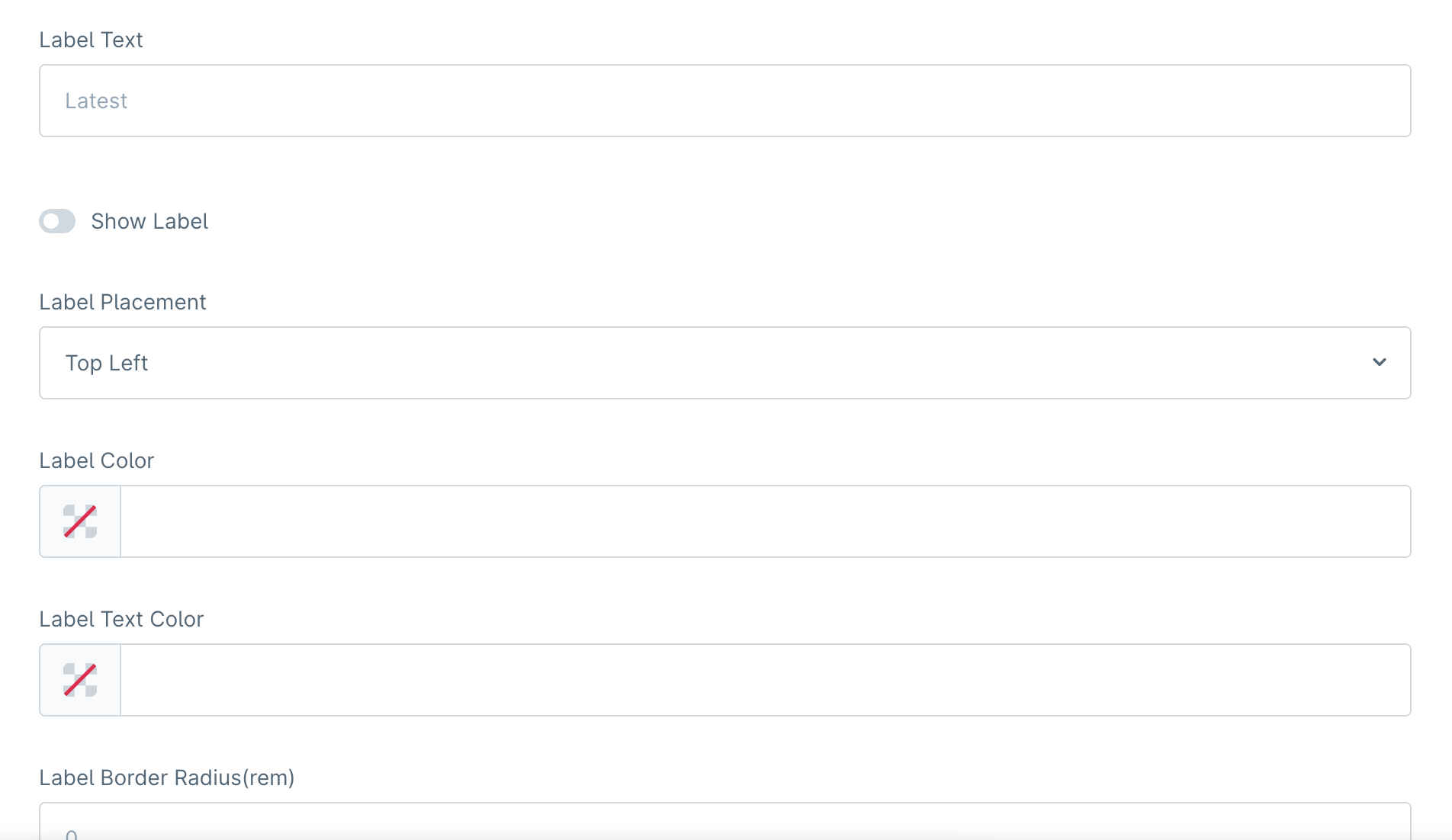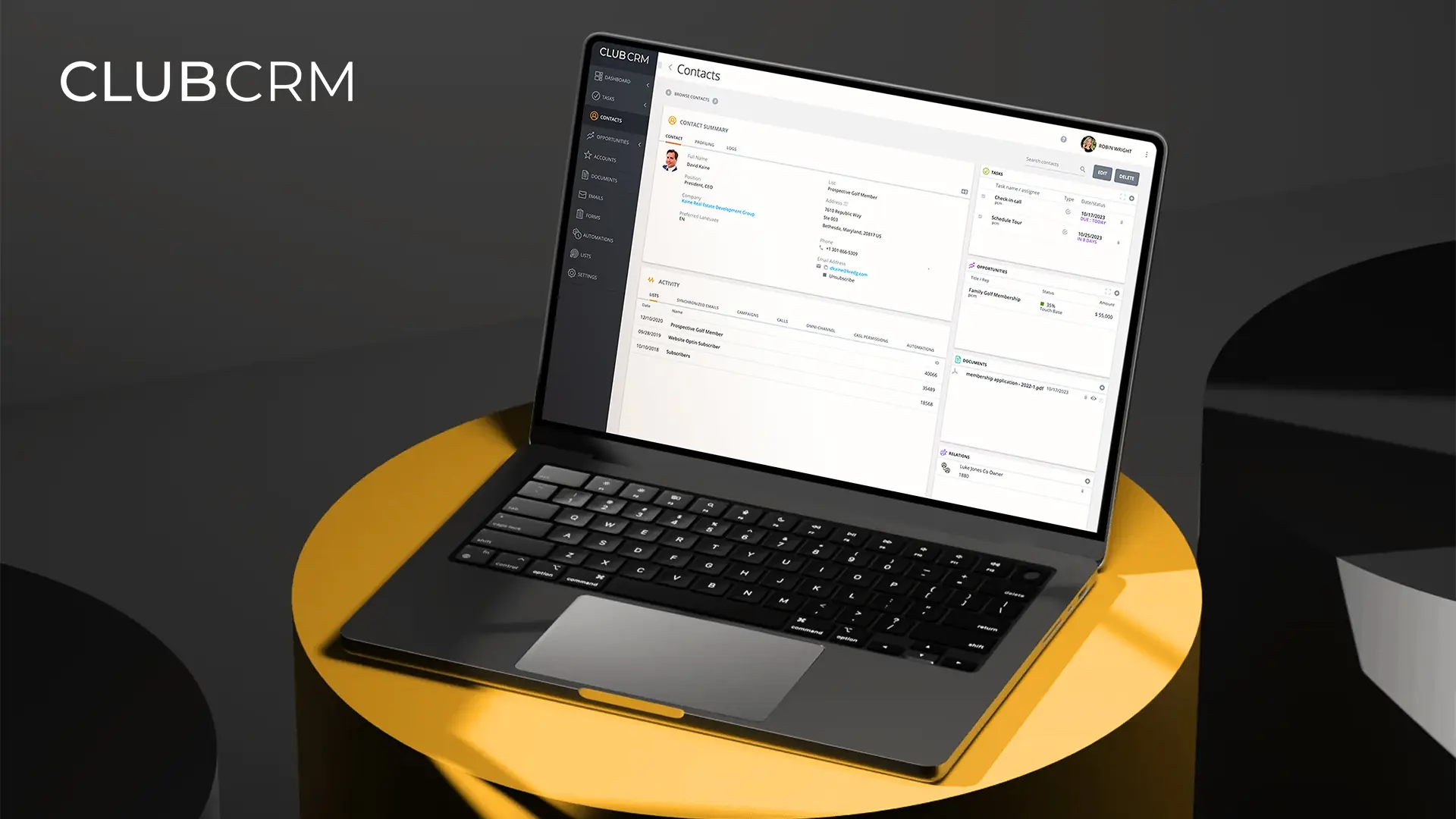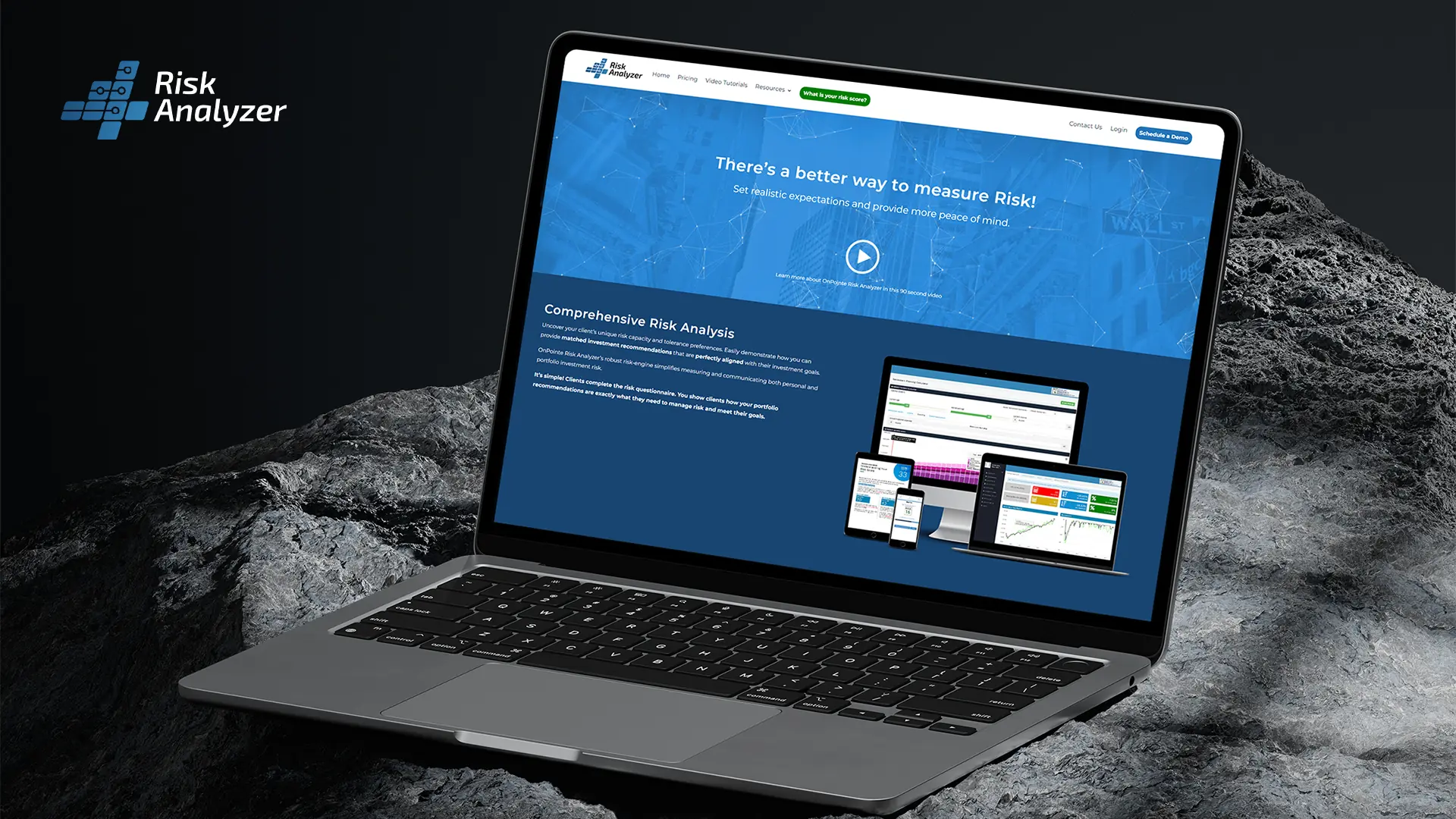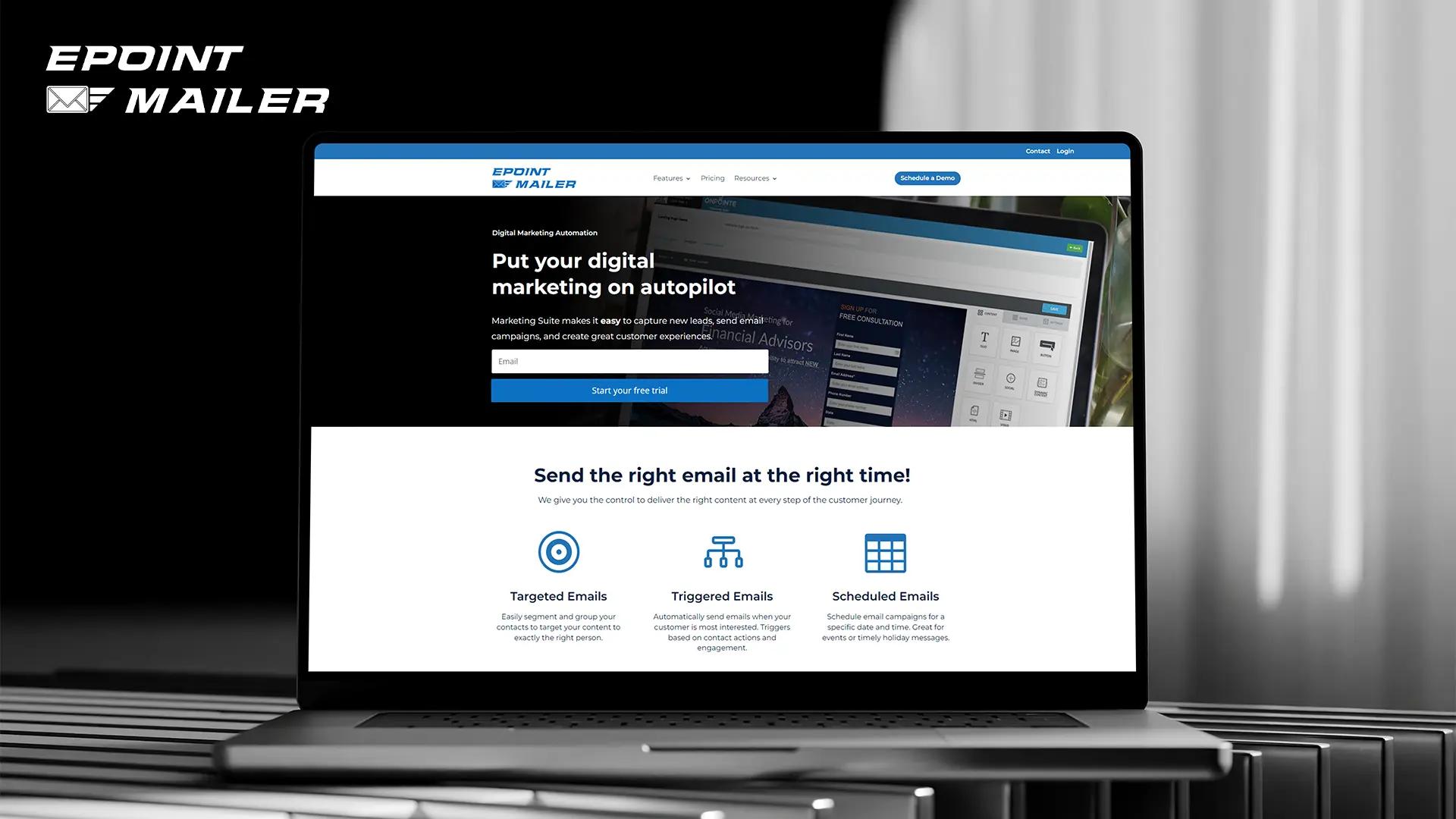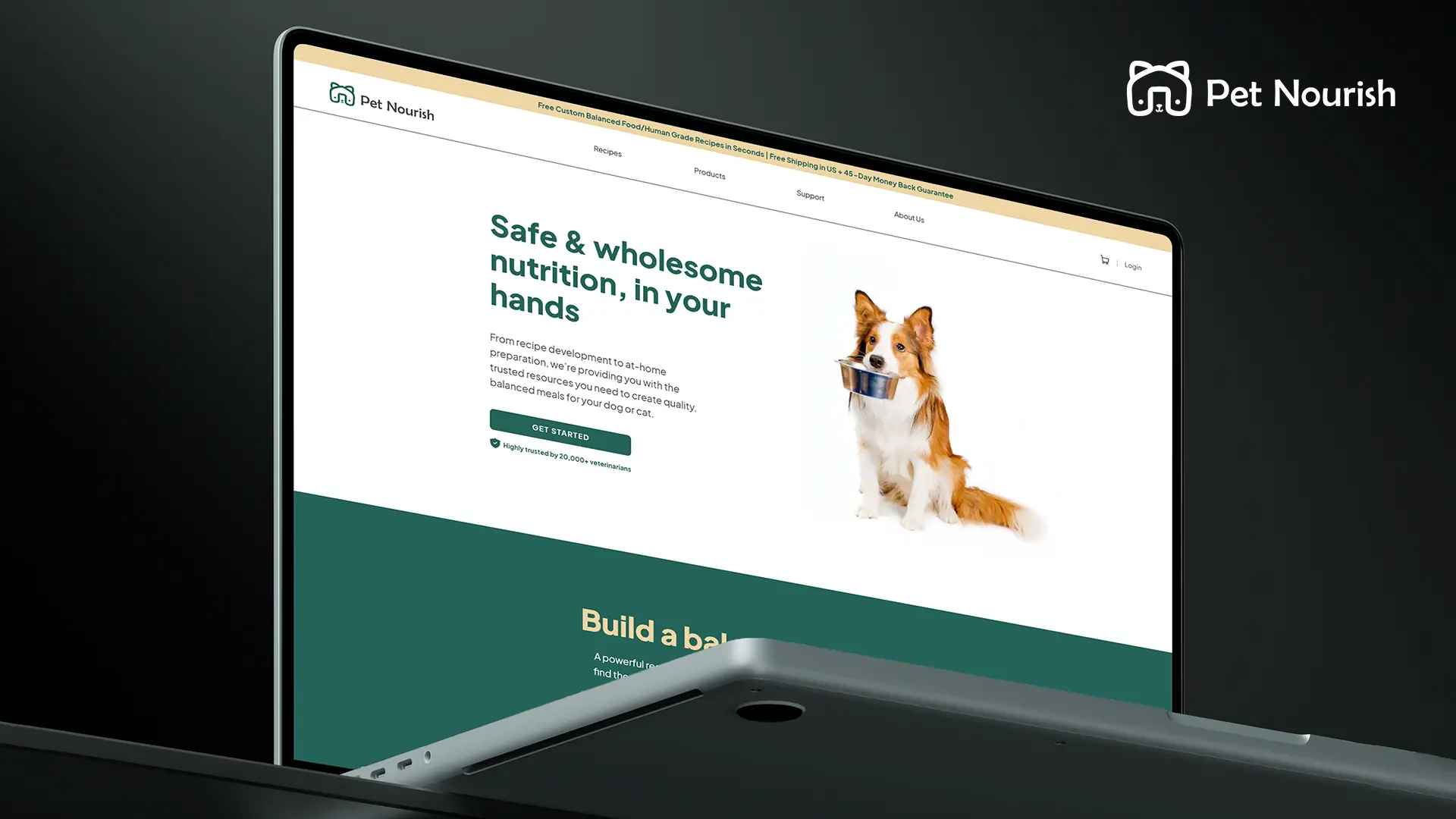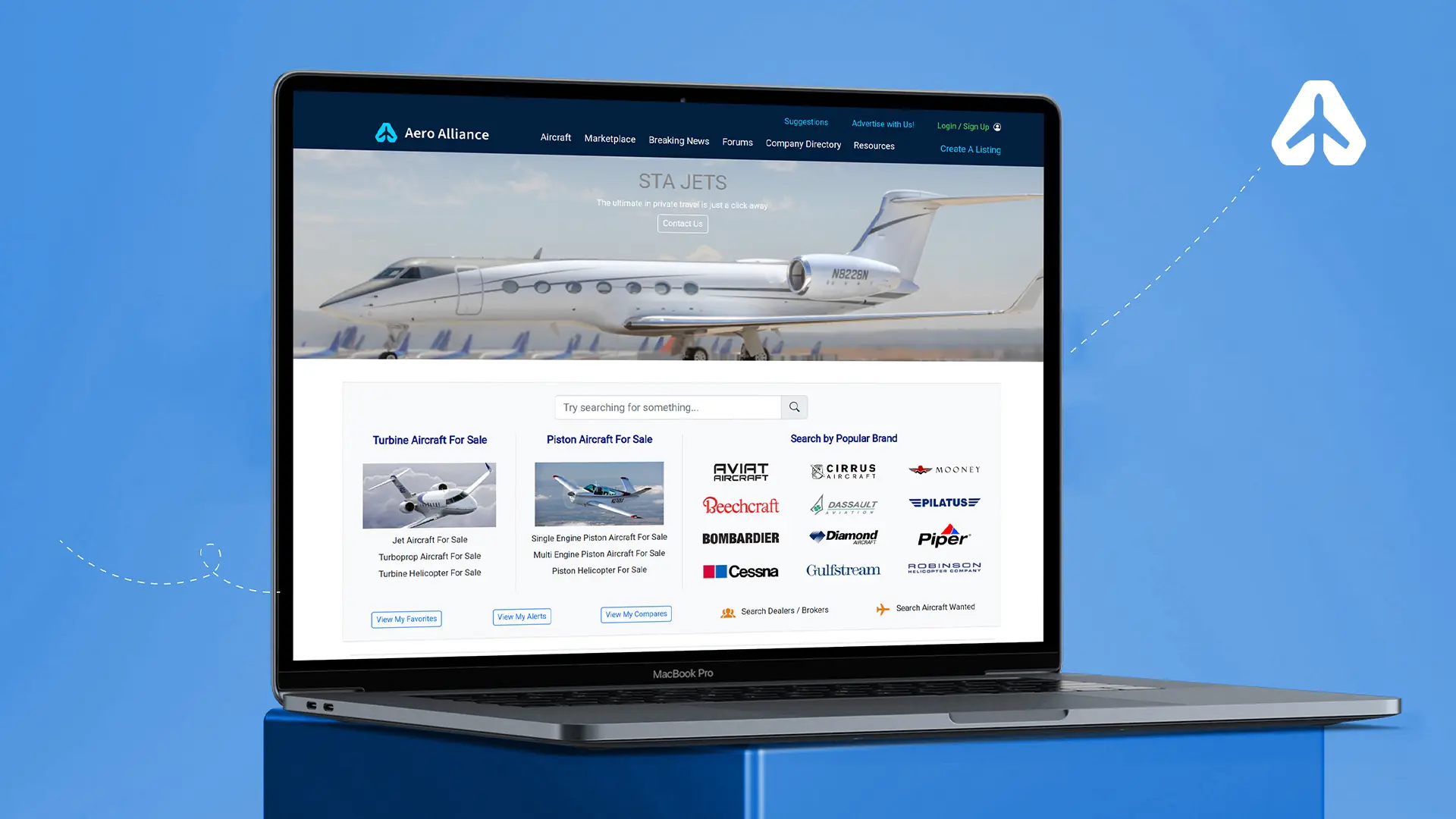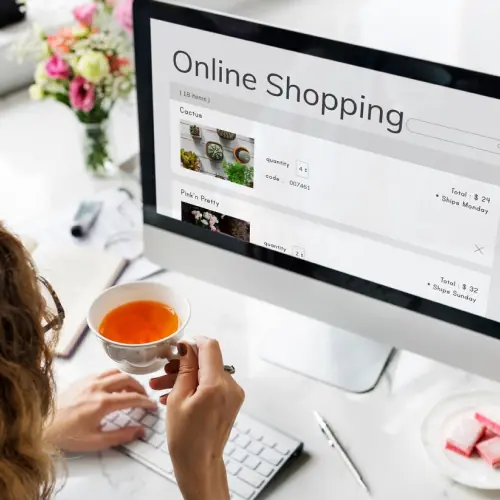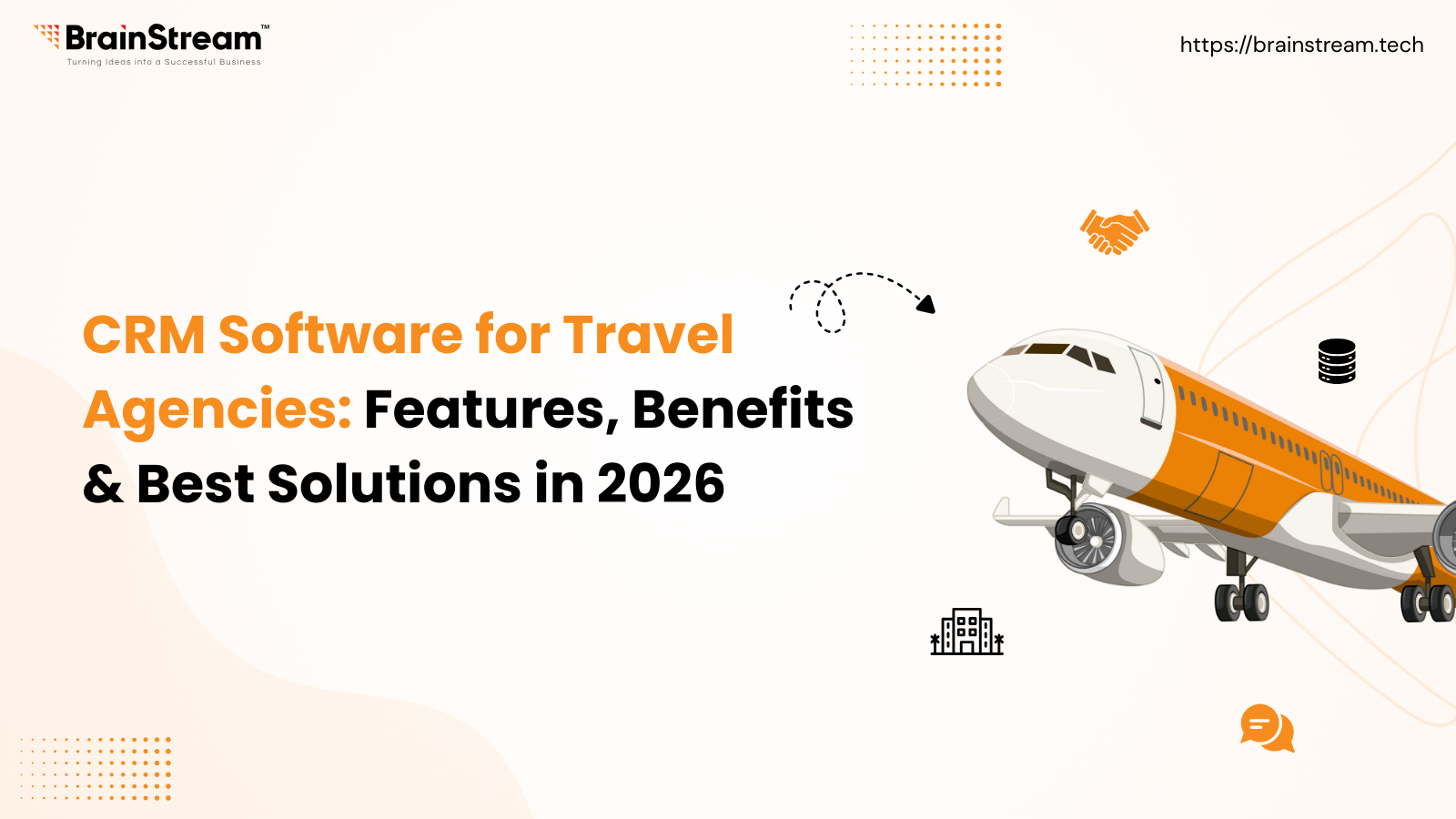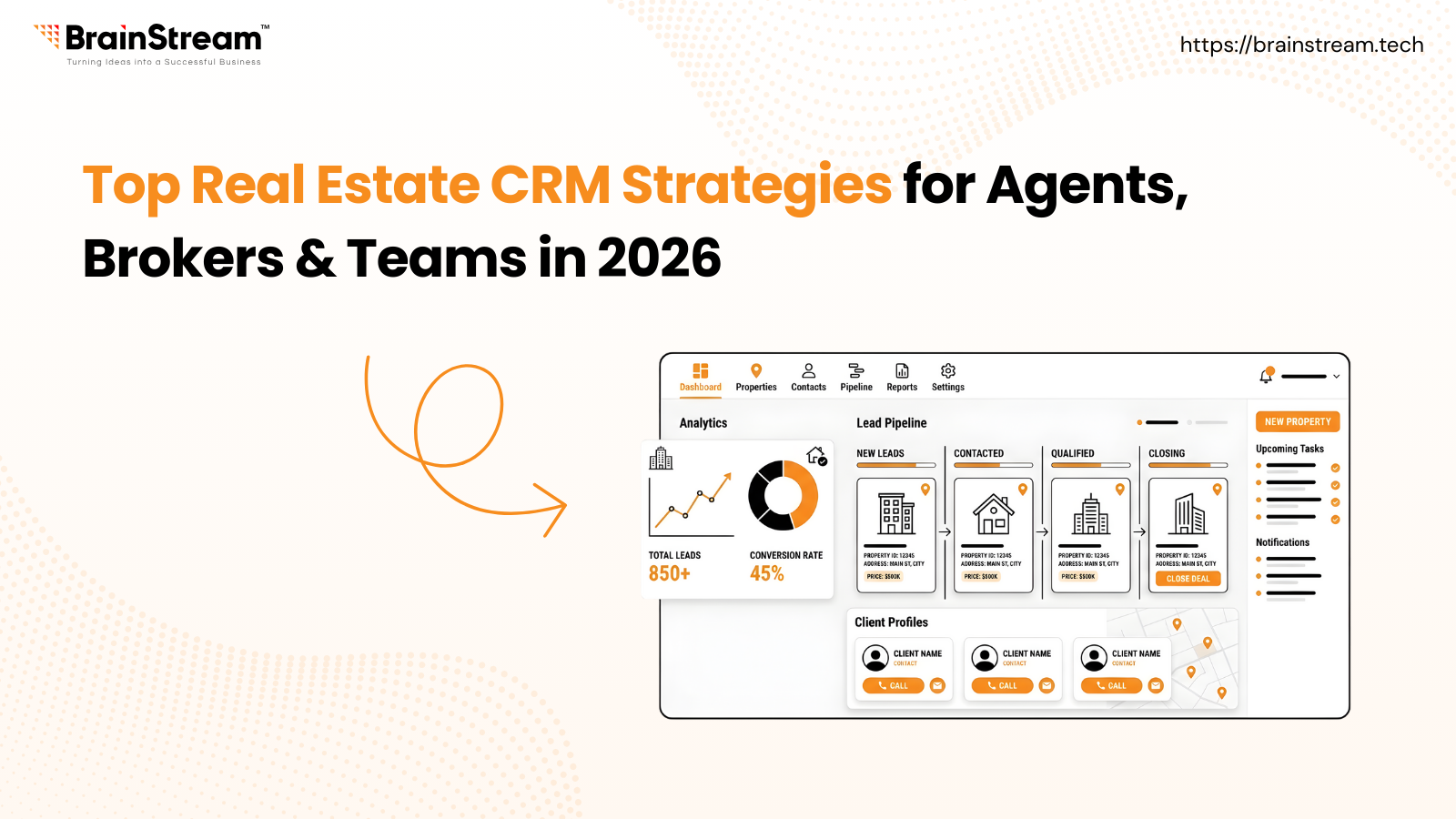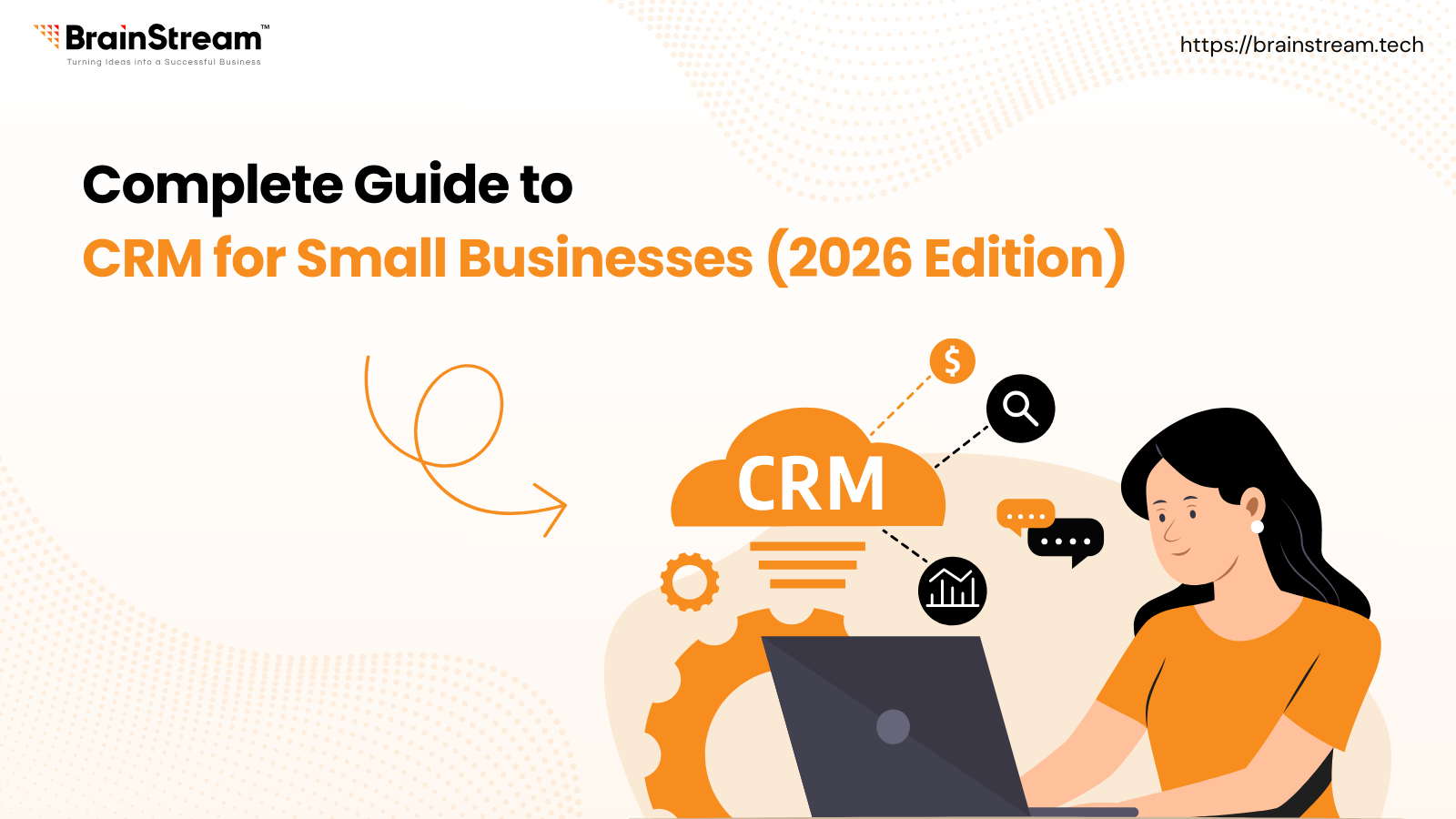SlideIn Sticky Offer Banner Configurations
Install and enable the extension.
Click on “Configure” option for common configurations.

Enable sliding offer – to enable offers across all pages
Enable offer on mobile – enable/disable offers on mobile device
Offer button position – select the offer position (right or left)
Offer z-index – increase z-index if any element is overlapping the banner
Animation Speed – to control the animation speed(0 will be faster)
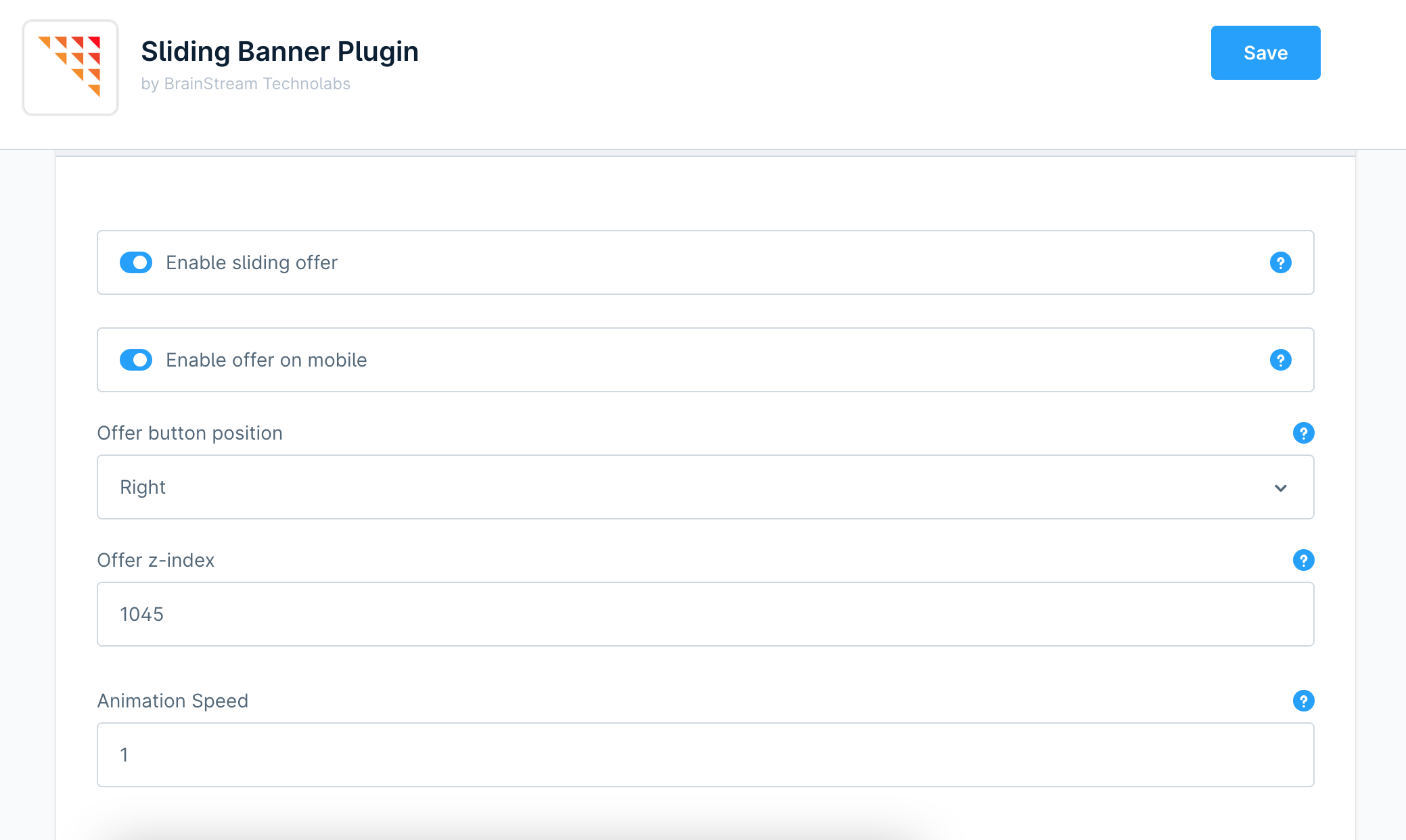
Go to Settings -> Extensions -> Brainst Sliding Banner to add/update/delete offer banners.
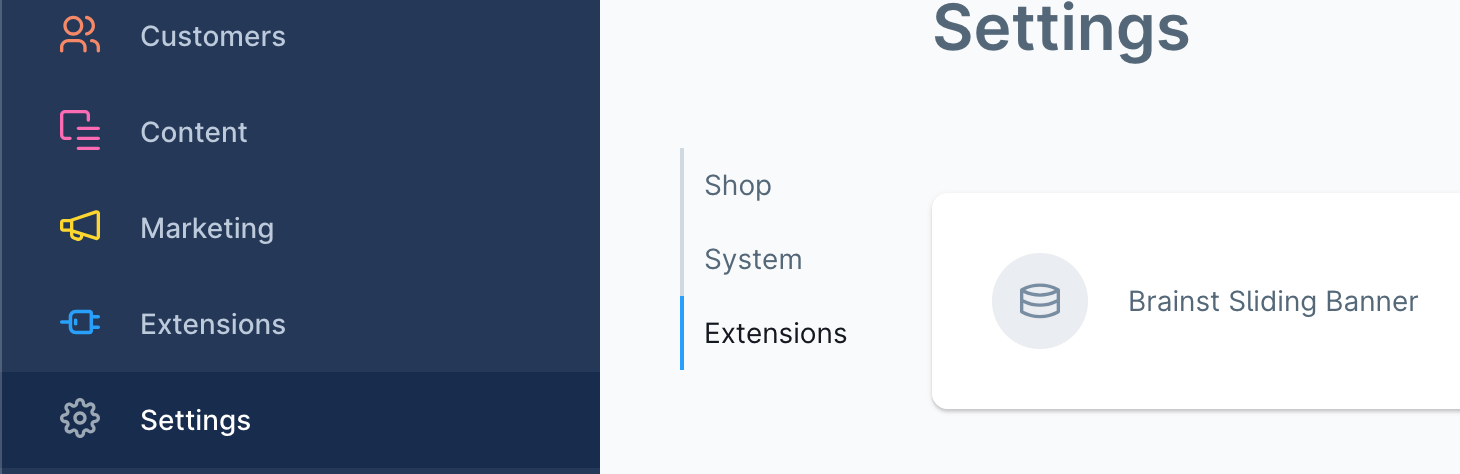
When you click on extension, then you will be able to see a list of offers, if added.

Click on “Add Offer” button to create new offer.
Set title to show on storefront.
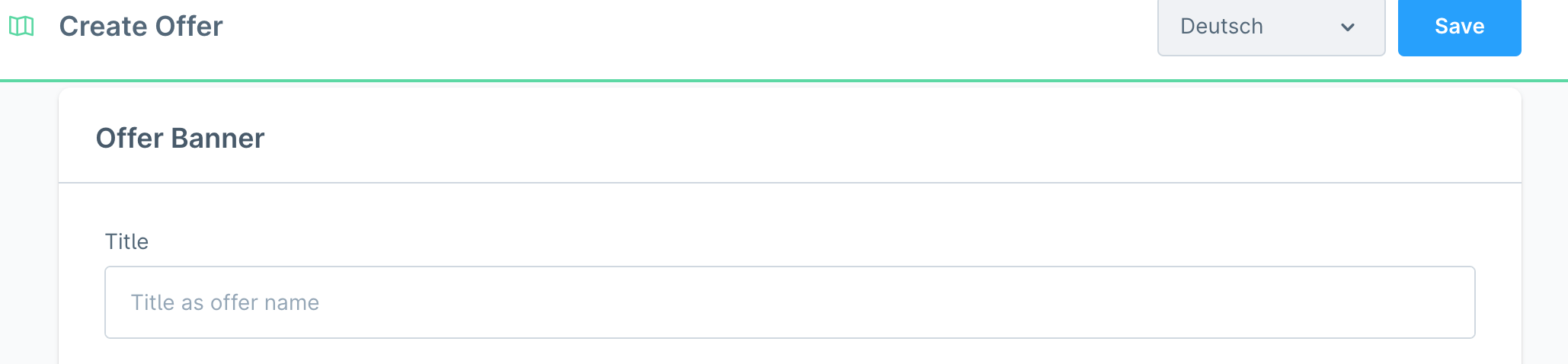
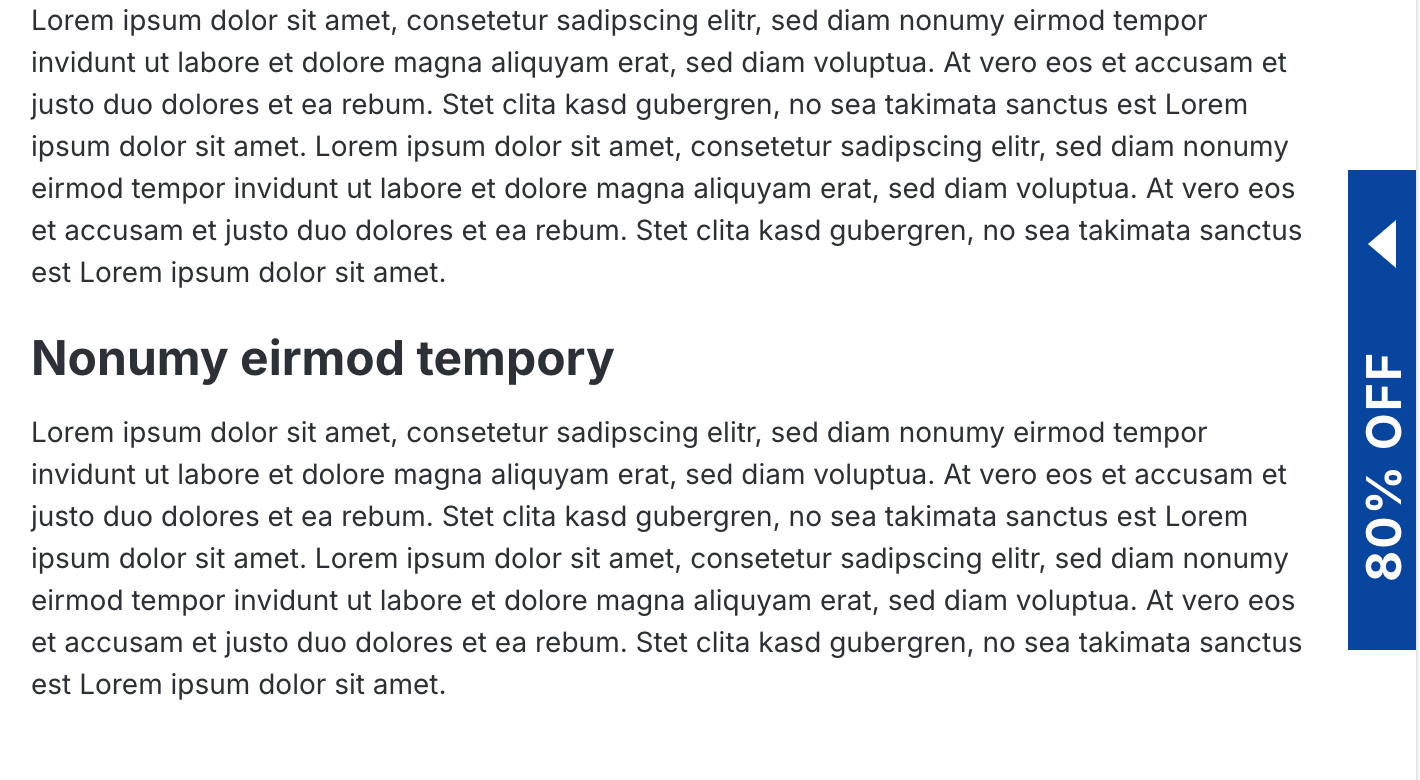
Select Saleschannel to show offers for specific saleschannel. Keep empty if you have single saleschannel.

Select banner image to upload.
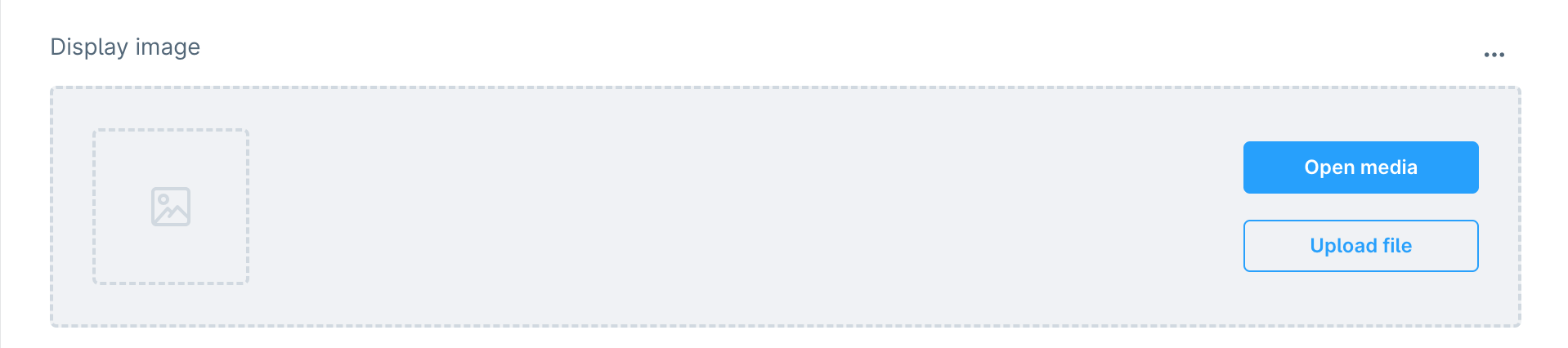
Add internal or external link which will be opened in new page when clicked on offer banner.

Set priority of banner. Banner with priority 1 will be displayed first.

Select background of banner.

Set start date and end date (to show offer for specific days).

Enable/disable offer.

Set width of the banner.

Add label related settings.