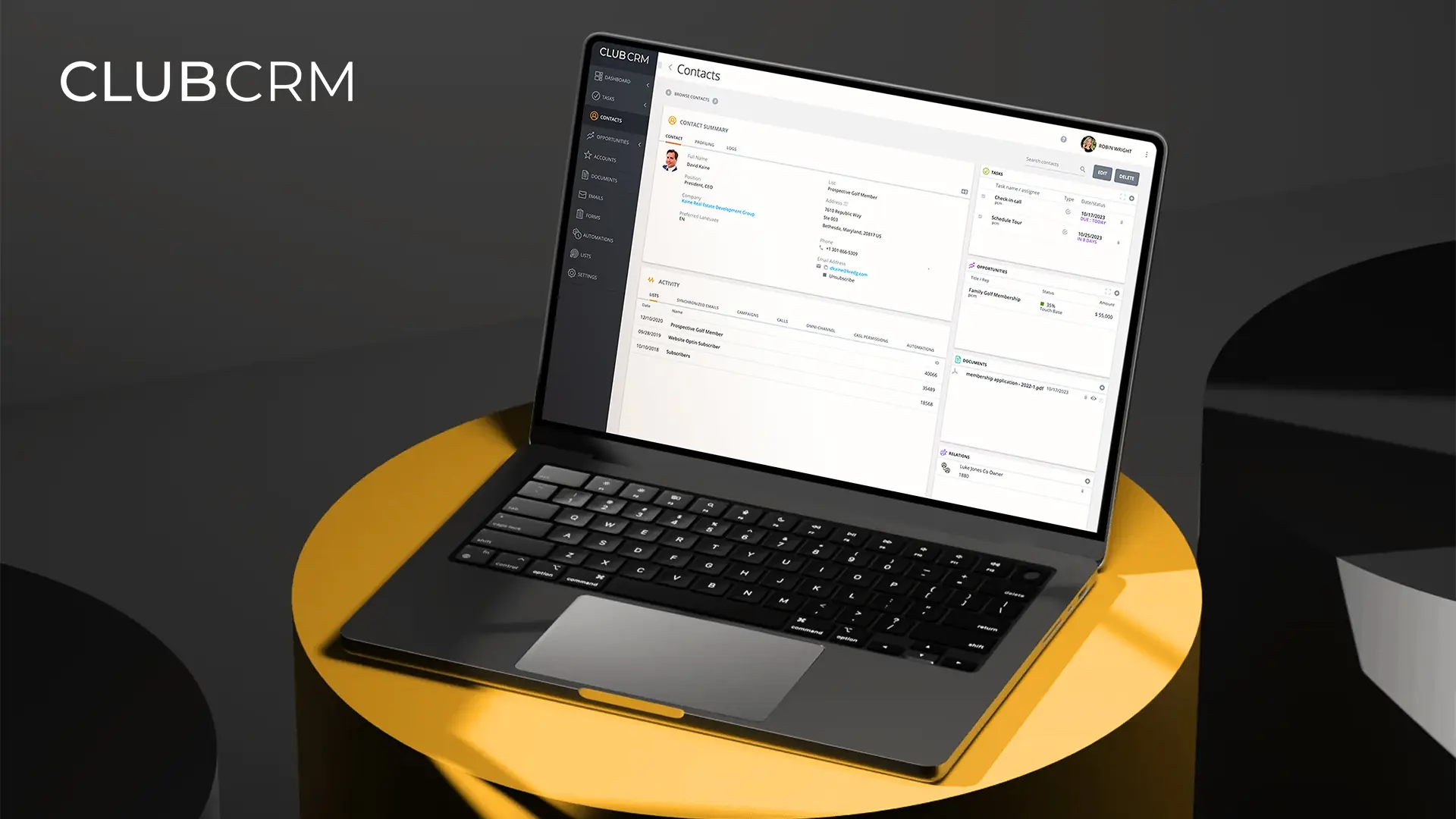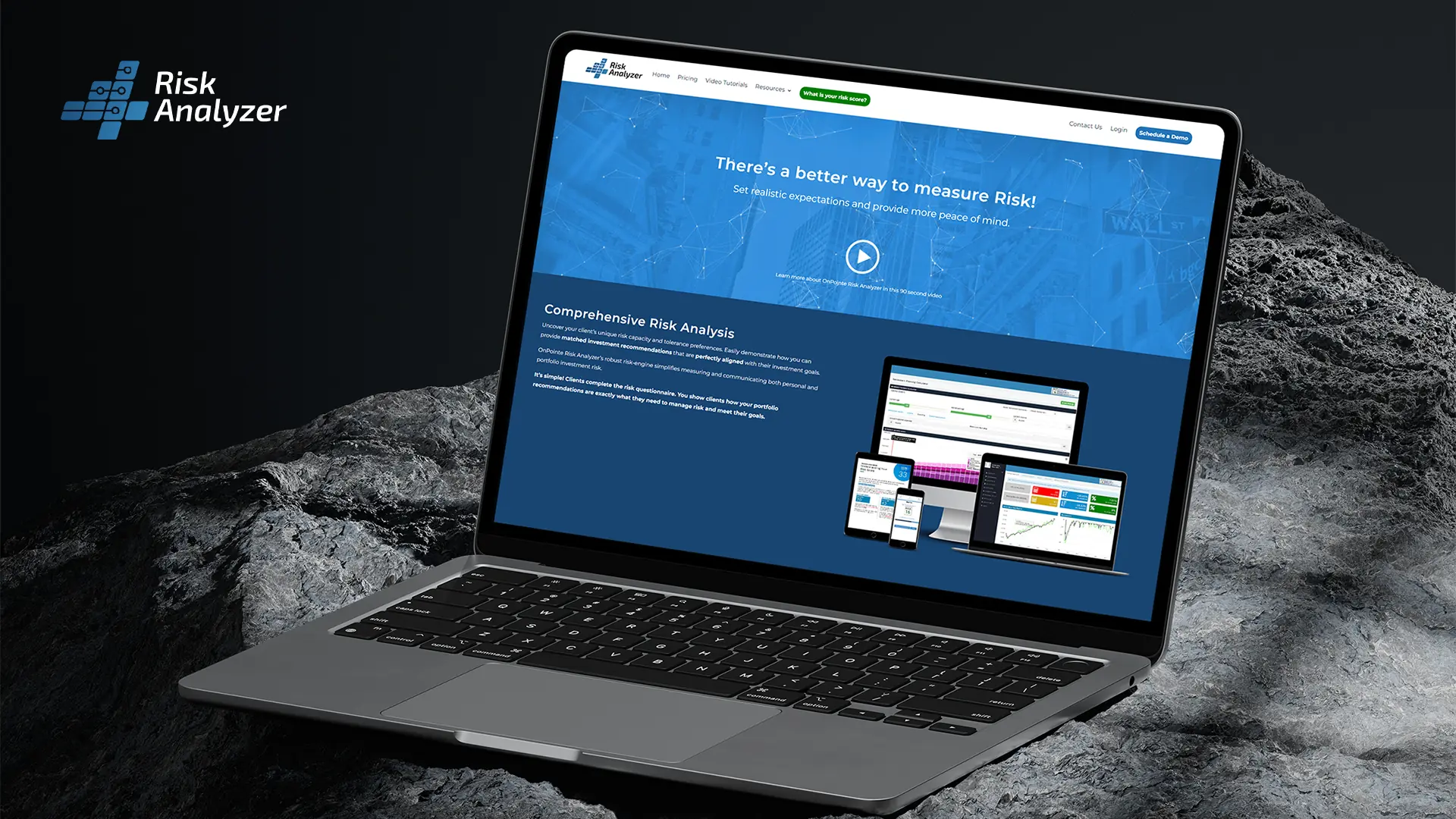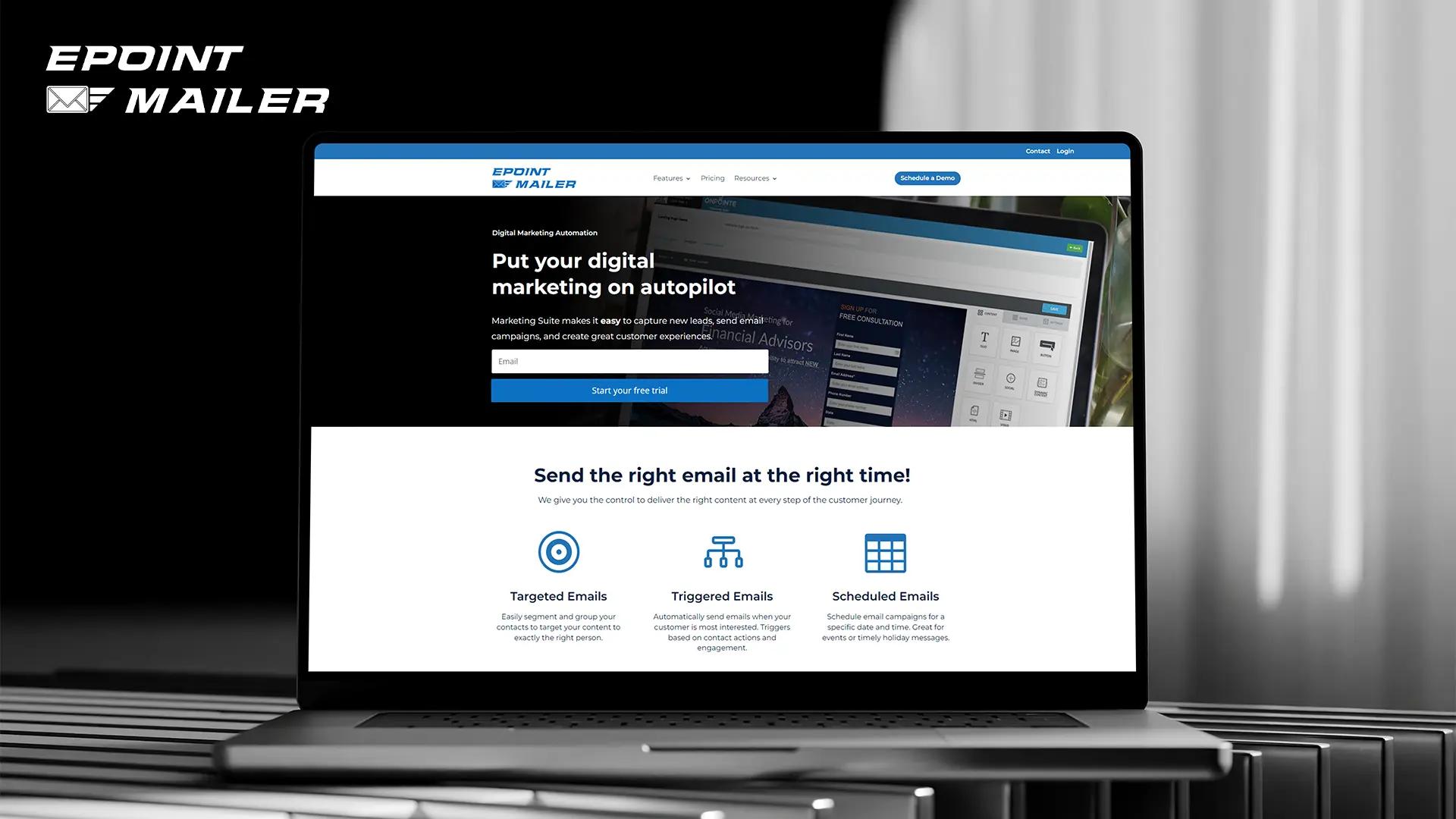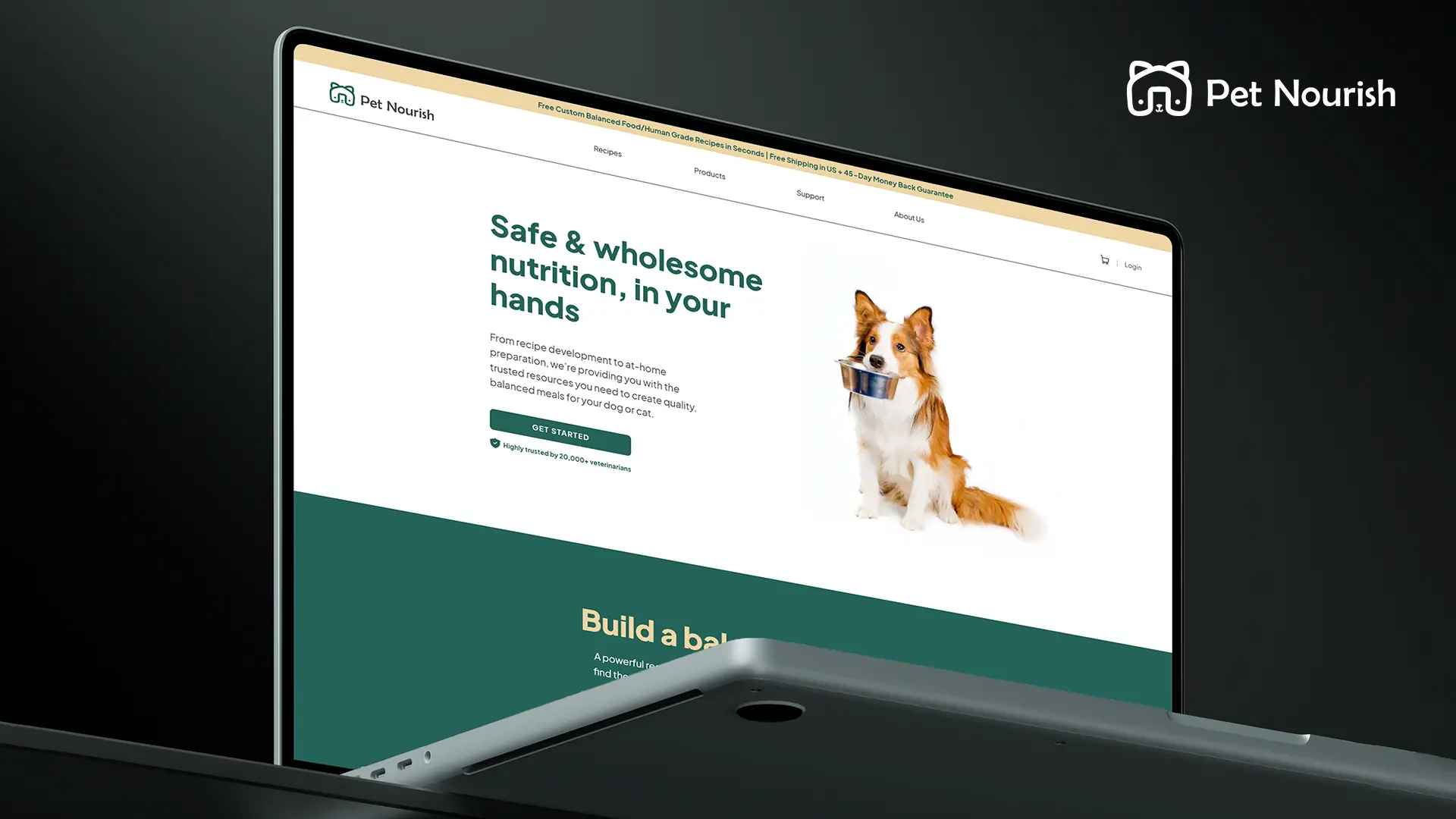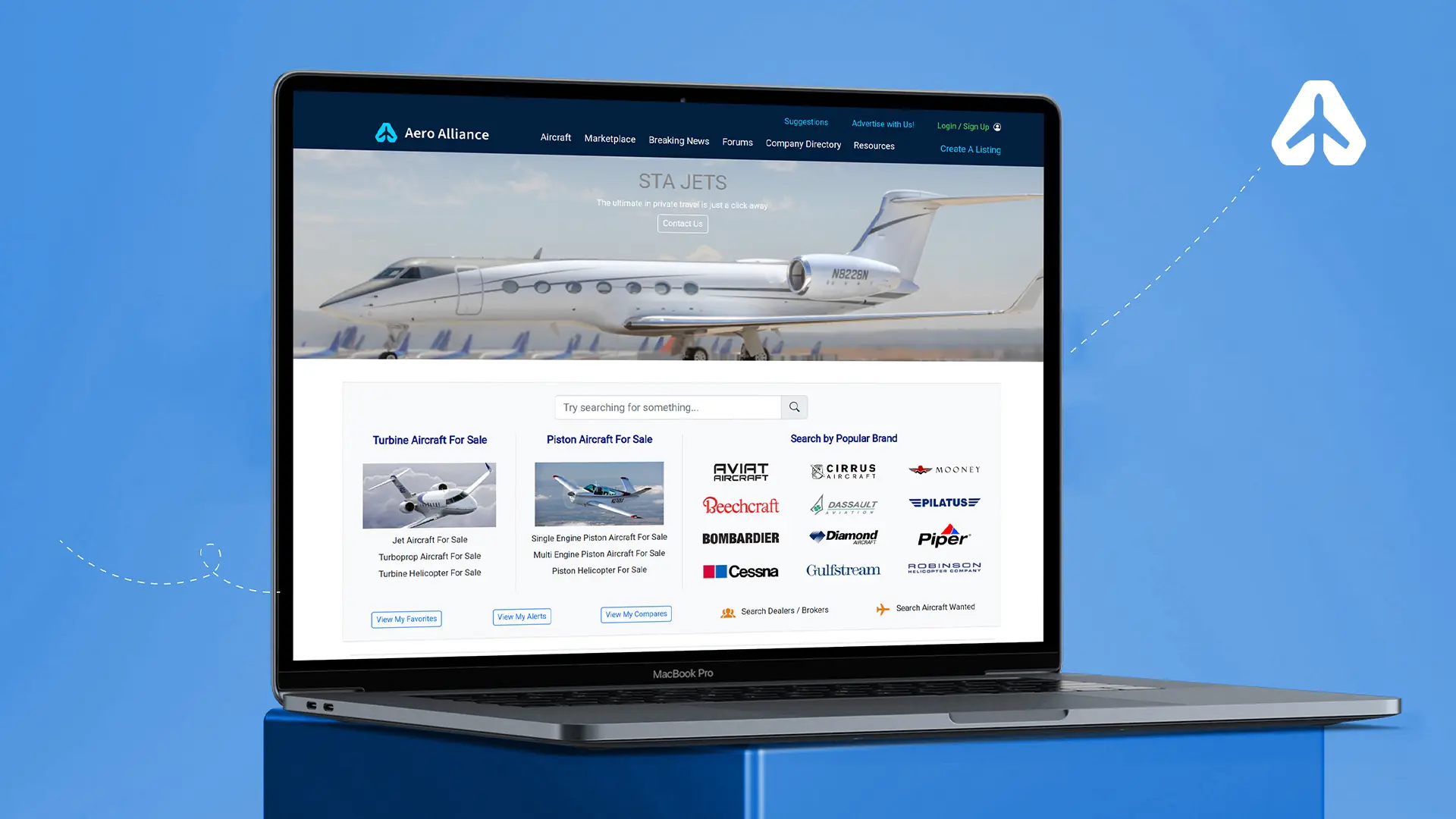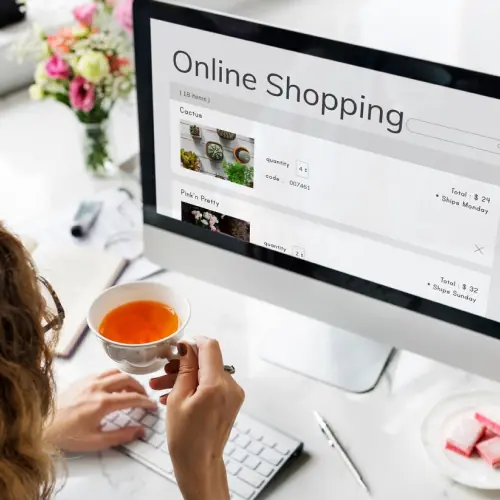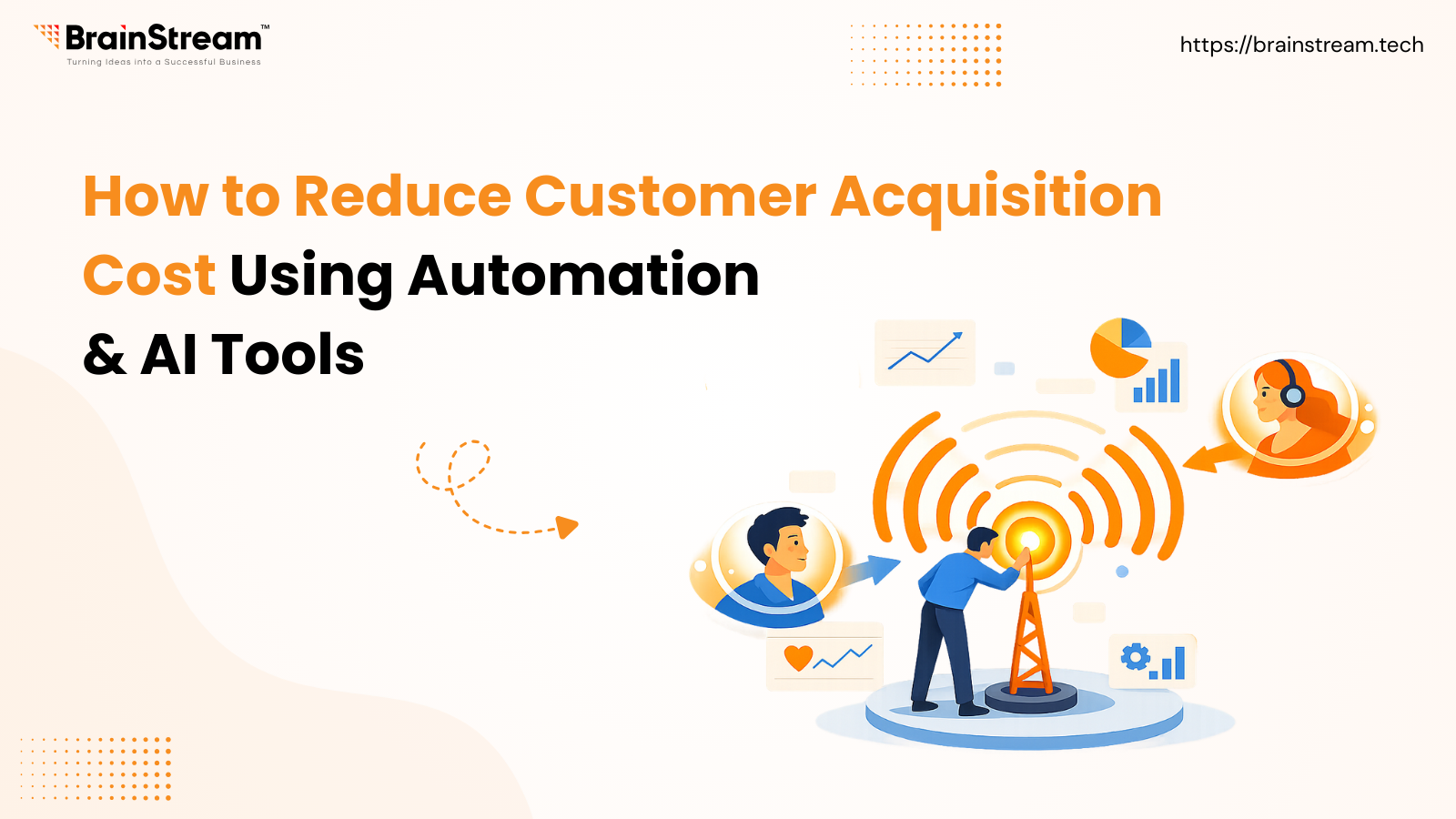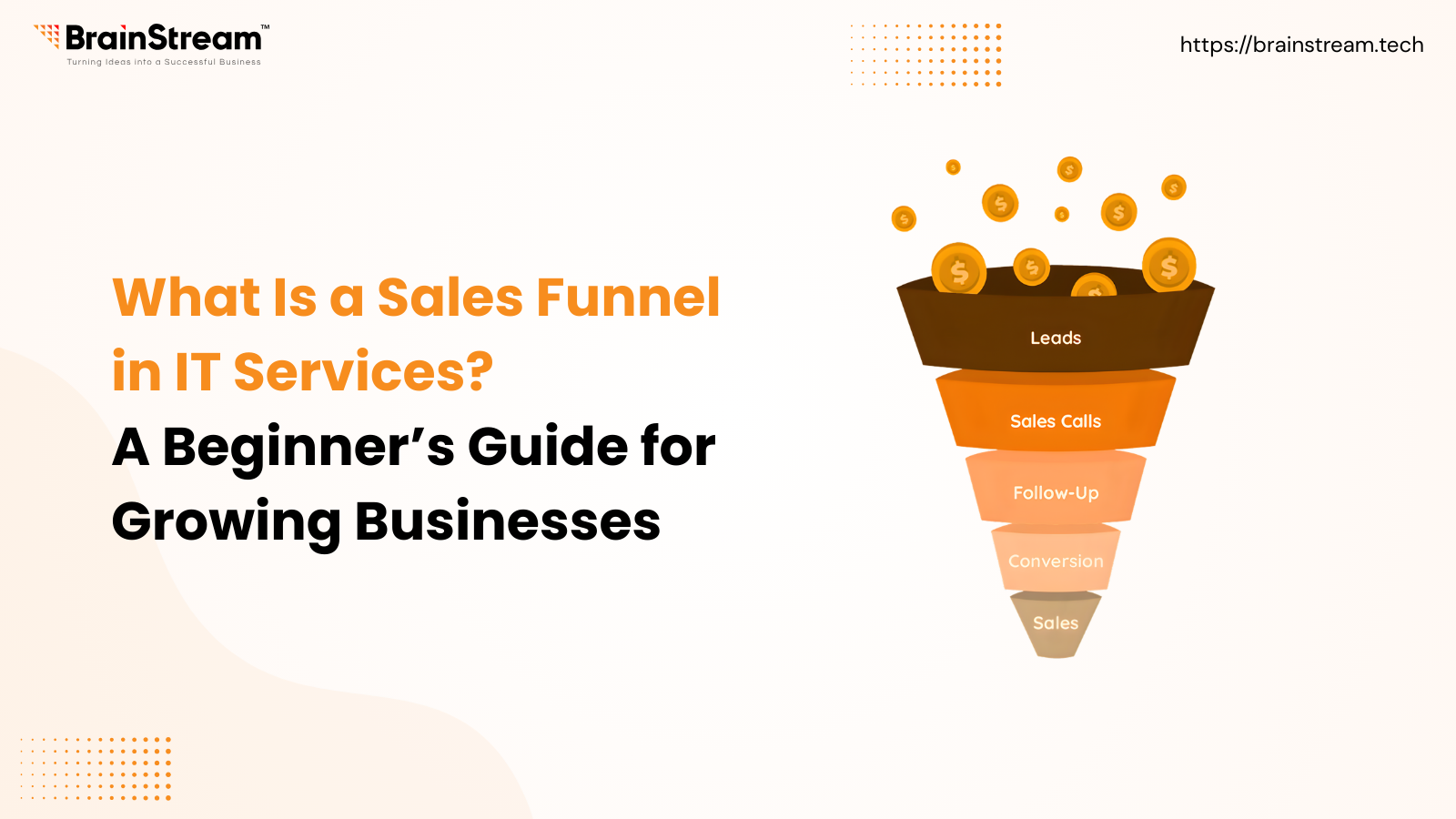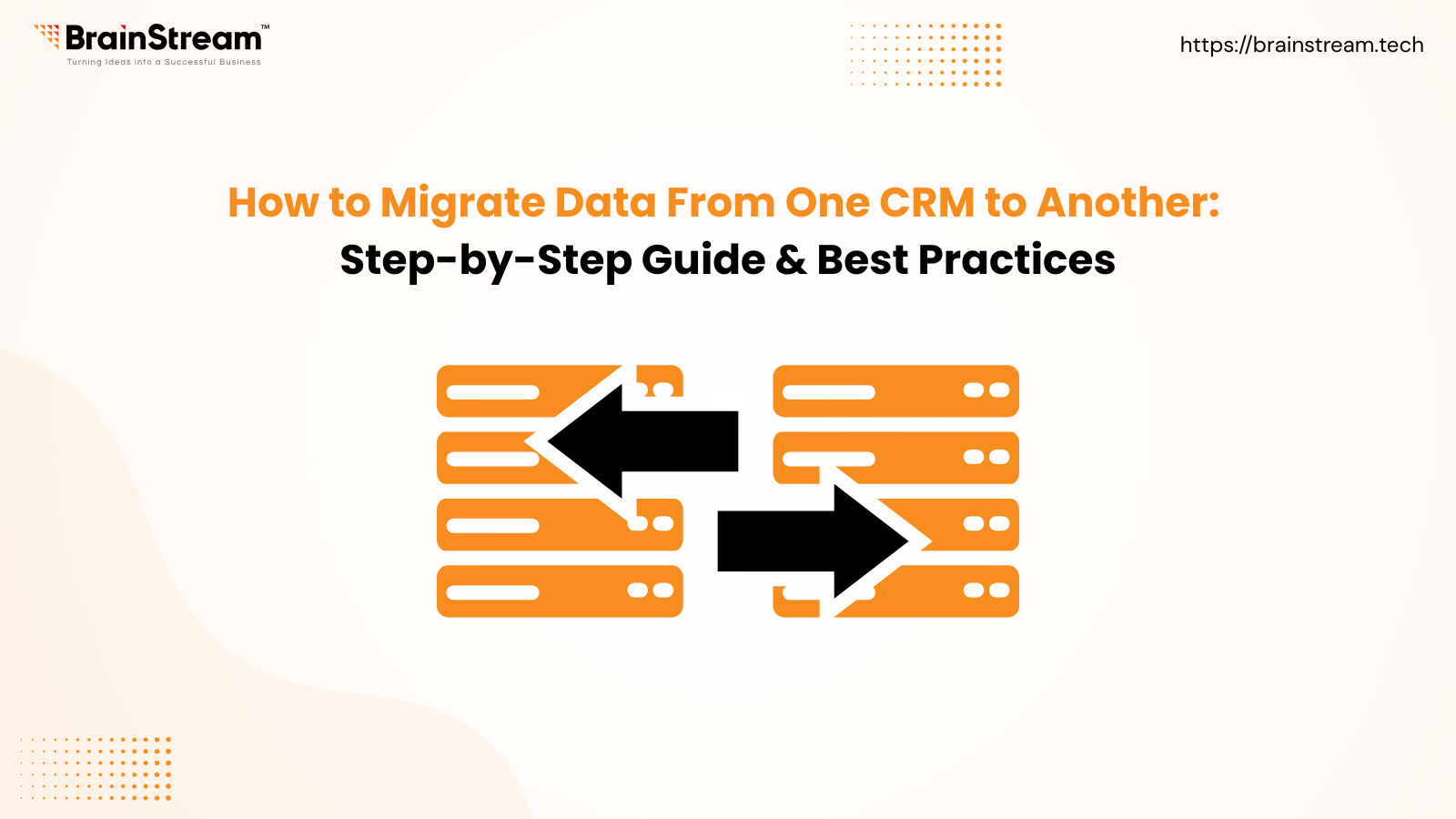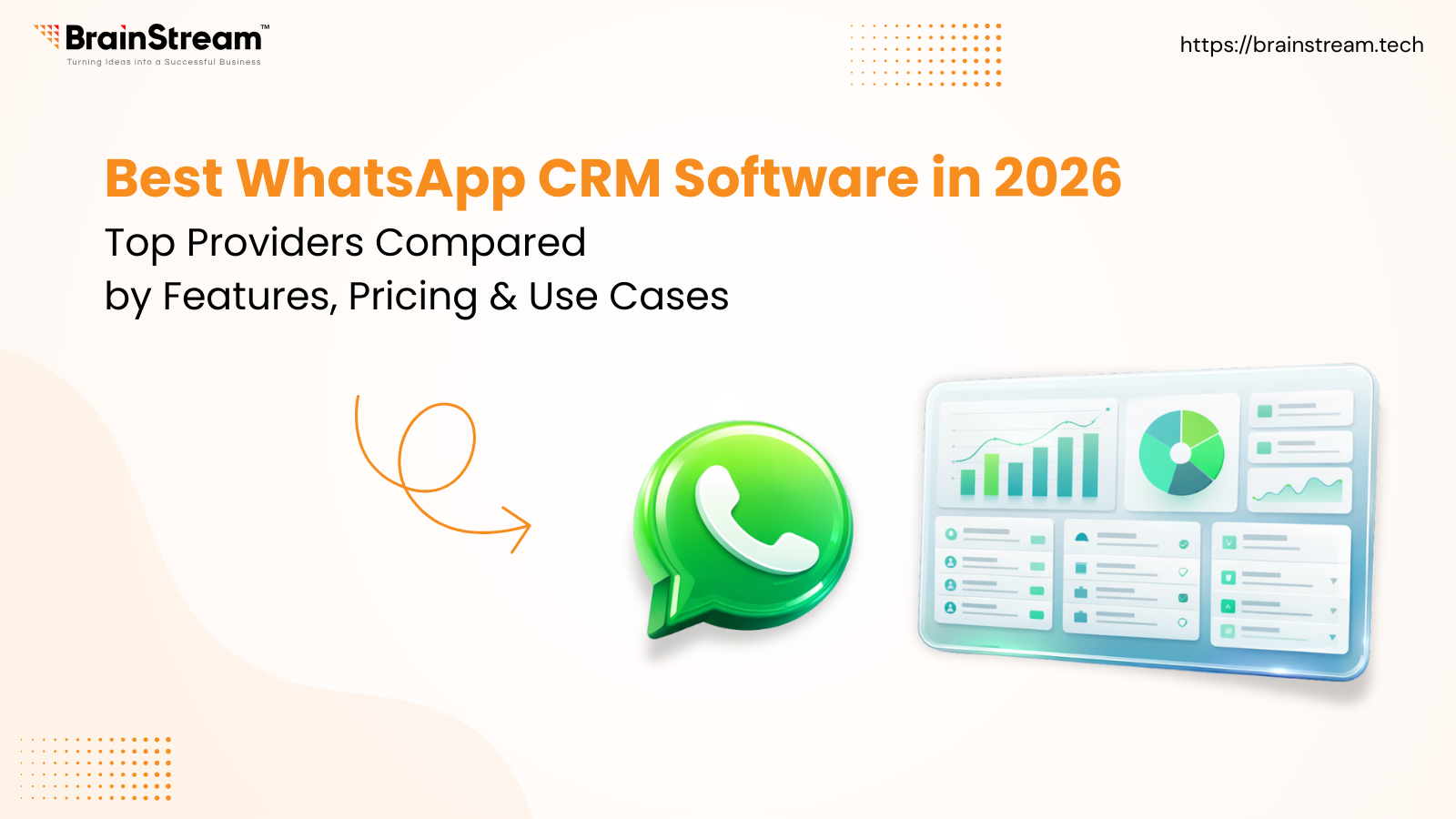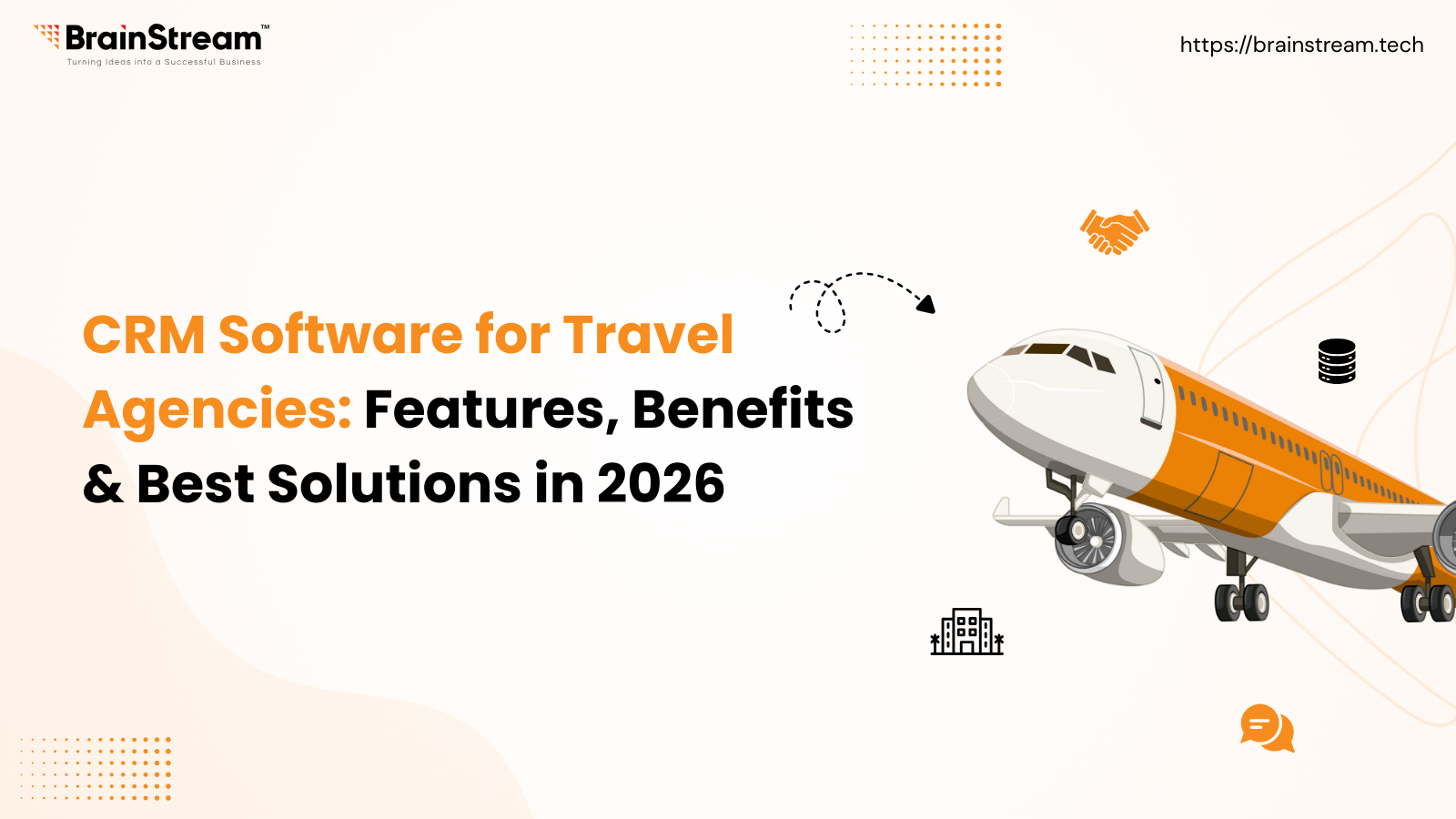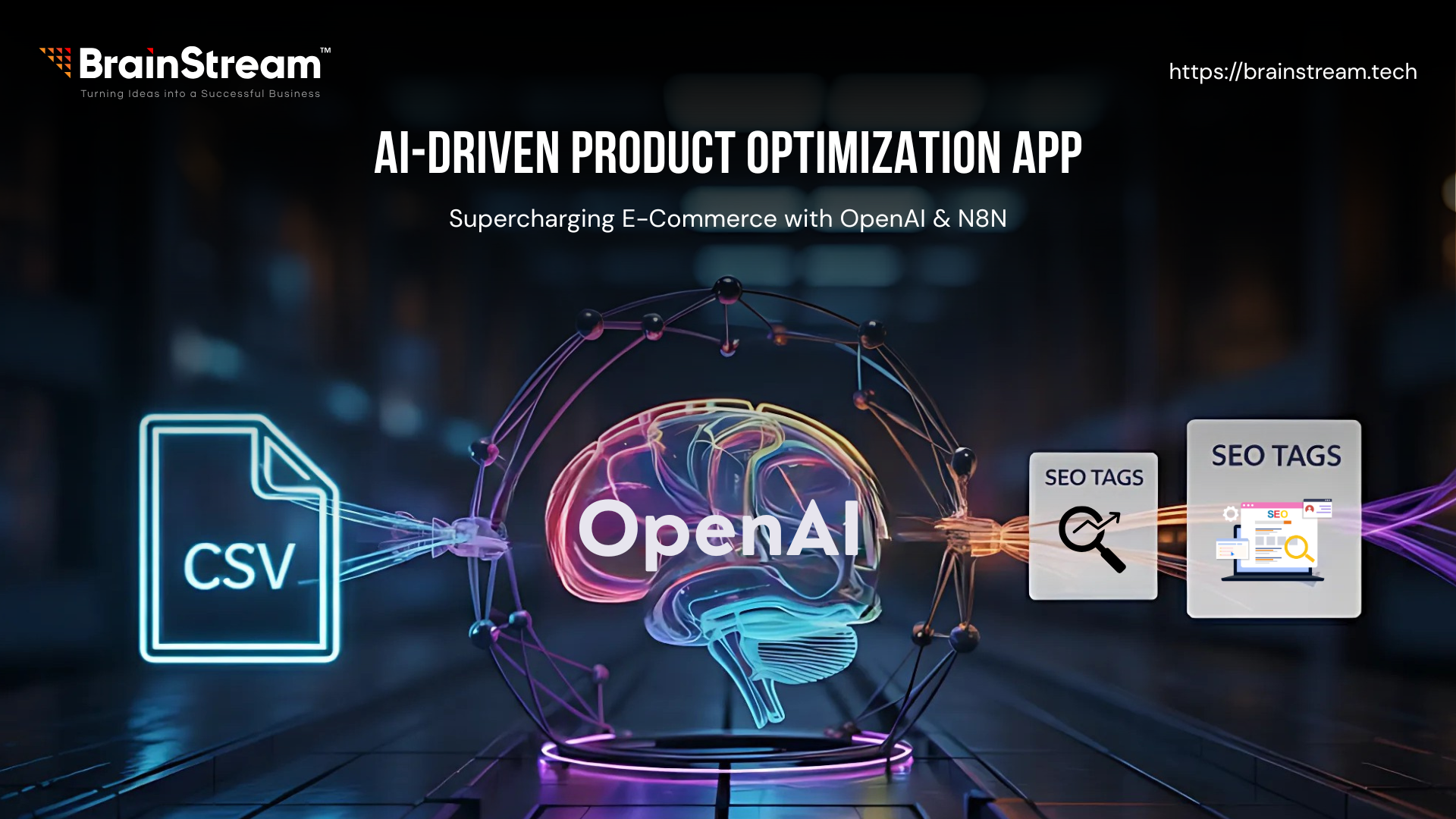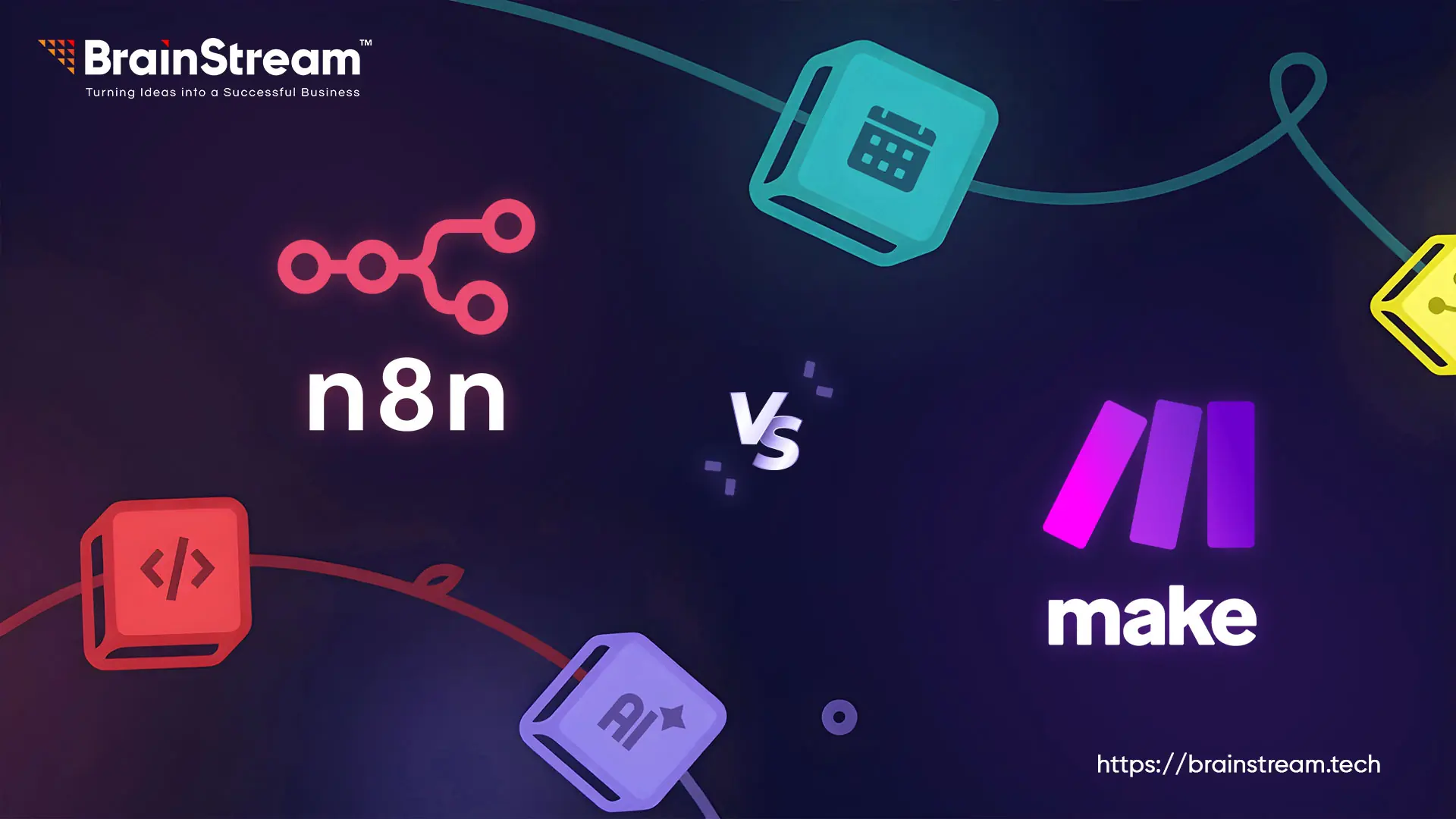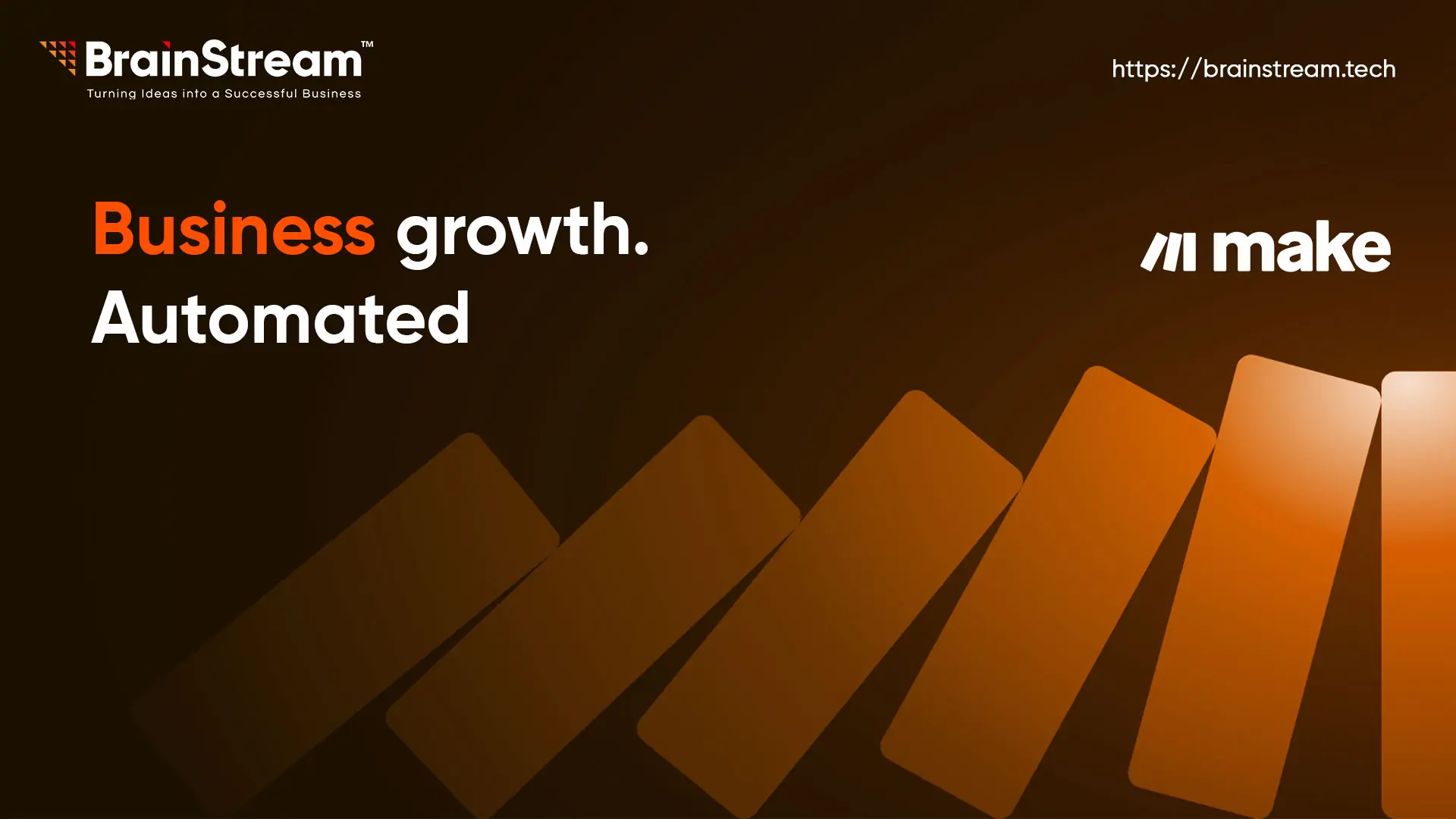
Summary
Make.com (formerly Integromat) is a no-code/low-code automation platform designed to connect apps, automate workflows, and enhance productivity. It allows users to visually create integrations without requiring extensive coding knowledge.
January 13, 2025
In today’s fast world, automating routine tasks can save you a lot of time and effort. Whether you’re managing emails, social media and customer interactions automating these processes can increase your efficiency.
Make, previously known as Integromat, is one of the best no-code automation platforms that enables you to connect apps, workflows, and tasks without writing a single line of code.
In this blog, I’ll show you how to get started with Make and create your first automation, Without writing any Code.
What is Make?
Make.com is a cloud-based automation platform, It allows you to connect different apps and services to build automation for your repetitive tasks.
It’s a no-code tool, which means No programming skills are needed.
You can create workflows (scenarios) that integrate multiple apps, tools, and services, allowing you to automate a wide range of processes.
Make.com provides a more visual interface and advanced functionality, Itis best for both beginners and expert users.
Why Choose Make for Automation?
Make.com offers several benefits, including:-
No-code interface: Anyone can build automation without coding knowledge.
Vast integrations: Make.com supports hundreds of popular apps like Google Sheets, Slack, Trello, and more.
Advanced workflows: Create complex workflows involving multiple apps, conditions, and actions.
Real-time updates: Make.com executes workflows in real time, ensuring that your tasks are processed quickly.
Flexible pricing: Make.com offers both free and premium plans based on your needs.
How Does Make Work?
Make.com works by connecting different apps and automating workflows with the help of a simple, drag-and-drop interface.
Modules: Each service or app you want to connect is represented by a “module.” For example, Gmail, Google Sheets, and Slack are all modules you can add to your automation.
Scenario: A scenario is a series of modules you connect to automate a specific task. For example, you might create a scenario where data is collected in Google Sheets and then sent as a Slack notification.
Triggers and Actions: Every scenario starts with a trigger, which initiates the automation process. An action is what happens once the trigger is activated, such as sending an email or updating a file.
Examples of Automations You Can Create with Make
Here are a few examples of automation you can build with Make.com:-
- Email Notifications for New Form Submissions: Automatically send an email notification every time someone submits a form on your website.
- Social Media Scheduling: Set up an automation that pulls new content from a Google Sheet and posts it to your social media accounts.
- CRM Updates: Integrate your CRM (e.g., HubSpot) with Google Sheets to update customer records every time new data is added to your spreadsheet.
- Automated Report Generation: Create a scenario that runs a report on a specific schedule, collects data from multiple sources, and sends the report via email.
Related Blog
Automation
How to Reduce Customer Acquisition Cost Using Automation & AI Tools
A Practical Growth Guide for Modern Businesses, Customer Acquisition Cost (CAC) is one of the most important metrics for any growing business. No matter how strong your product or service is, high acquisition costs can silently kill profitability and slow...
Automation
AI-Driven Product Optimization App – Supercharging E-Commerce with OpenAI & N8N
E-commerce product content isn't words. It's the bond between your products and your buyers. Your product title is seen, your detailed description is trusted, and correctly structured metadata makes your products found on search engines. But creating optimised content for...
Automation
n8n vs Make.com: Which Low-Code Automation Tool Is Best for 2025?
n8n vs Make.com – In today's era of no-code and low-code tools, automating workflows is easier than ever. Whether you are automating marketing tasks, syncing databases, or integrating your favourite SaaS apps, automation platforms like n8n and Make.com (previously Integromat)...

Keep up-to-date with our newsletter.
Sign up for our newsletter to receive weekly updates and news directly to your inbox.